Deleting Ezviz from a previous account is quite simple. You need to follow specific steps to ensure success.
Since you are preparing to delete the previous account of the Ezviz camera, you are correctly connected to the Ezviz app, to delete the Ezviz account, first enter the Ezviz account and log in to the Ezviz account.
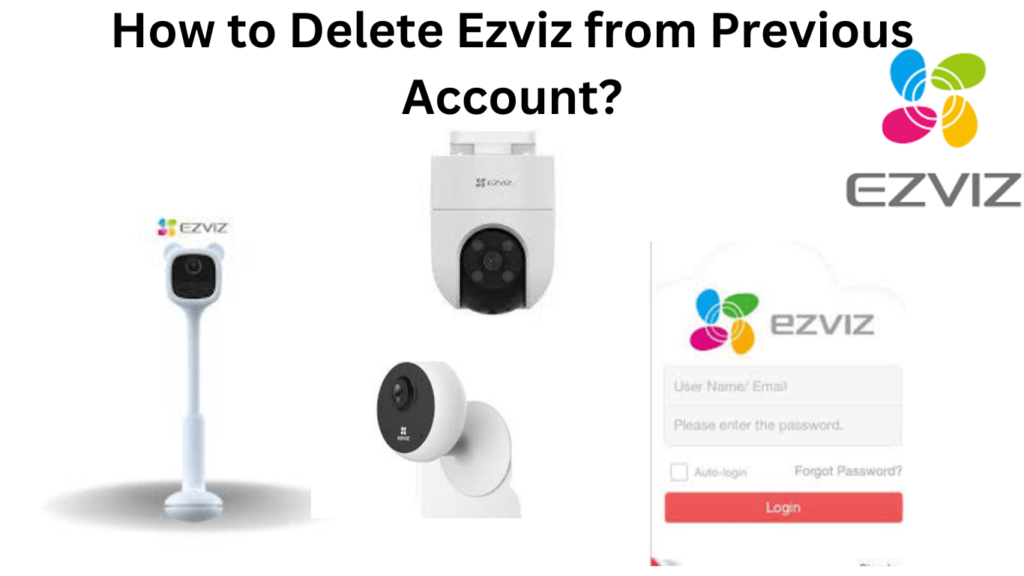
Log in with your Ezviz username and password Then follow 2nd step. Go to the Ezviz app home page tap the 3dot(…)icon then click the device setting scroll down this page and delete the device, follow the below image.
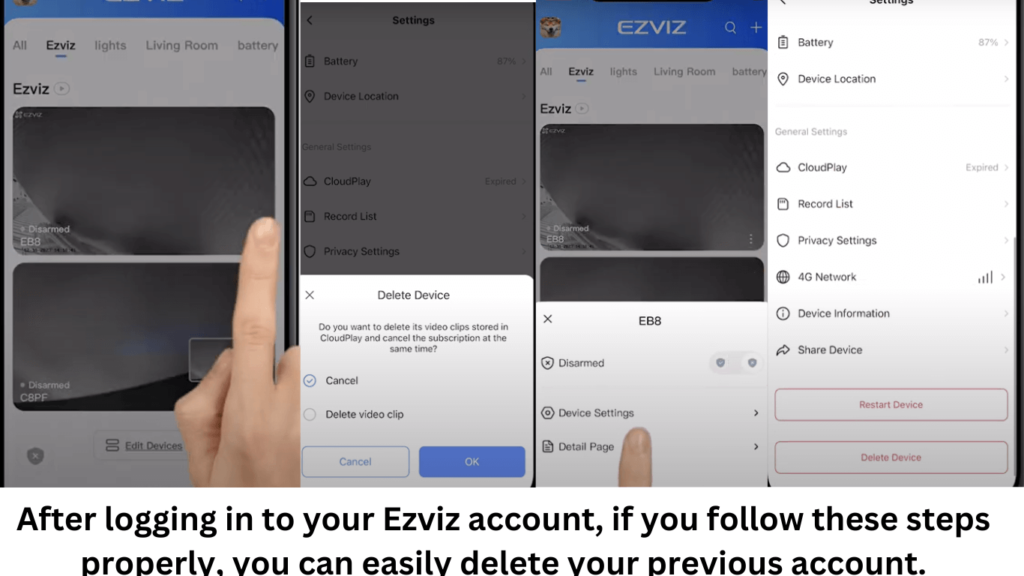
To know the details of Ezviz account deletion, you can read the rules below this page carefully.. You’ll learn how to remove Ezviz from a previous account without any hassle. Let’s get started and make sure your device remains secure and properly managed.
Delete Ezviz from the Previous Account Necessary Information
First, you need to gather all the important details about your Ezviz account.
- Username: Make sure you know your Ezviz username.
- Email Address: Make sure you have access to the email linked to your account.
- Password: Keep your password handy. You will need it for authentication.
- Device Information: Note down the details of devices linked to your account.
Having this information will make the deletion process smoother.
Backup Important Data
Before you delete your account, back up your important data, this helps prevent data loss.
- Video Footage: Download and save any important video recordings.
- Device Settings: Record your device settings. This helps if you need to set up a new account.
- Account Information: Save any important account information for future reference.
Backing up your data ensures you do not lose any crucial information.
Accessing Your Ezviz Account
Accessing your Ezviz account is the first step to deleting it from a previous account. This process might seem complex, but it’s simple if you follow the right steps. Let’s break it down into manageable parts.
Login Credentials
Start by gathering your login credentials, including your username and password. If you don’t remember them, use the “Forgot Password” option. Make sure your email is active to receive reset instructions.
Navigating To Account Settings
Once logged in, find the account settings. This is usually found in the main menu or the profile section. Look for an icon that looks like a gear or says “Settings.”
Removing Devices From Account
Deleting Ezviz from a previous account requires removing connected devices. This ensures they are no longer linked to the old account. Follow these steps to successfully remove your devices.
Locating Connected Devices
First, open the Ezviz app on your device. Navigate to the ‘Devices’ section. Here, you will find a list of all connected devices.
Check each device listed. Make sure you identify the devices you want to unlink. This step ensures you do not accidentally remove the wrong device.
Unlinking And Deleting Devices
To unlink a device, tap on the device name. This will open the device settings.
In the device settings, look for the ‘Unlink Device’ option. Tap on it to start the unlinking process.
After unlinking, you need to delete the device from the account. Go back to the device list and tap the ‘Delete’ button next to the unlinked device.
Confirm the deletion to complete the process. The device is now removed from the old account.
Account Deletion Process
Deleting your Ezviz account from a previous account can be straightforward. Follow the steps carefully. This guide explains the process in simple terms.
Starting Account Deletion Process
First, open the Ezviz app on your device. Log in to the account you want to delete. Go to the settings menu. Look for the option named “Account Management.” Tap on it.
In the Account Management section, find the “Delete Account” button. Tap on the button. A prompt will ask for confirmation. Be ready to proceed with the next steps.
Confirming Deletion
After initiating the deletion, you will receive a confirmation message. This message will ask if you are sure about deleting the account. Read the message carefully.
Confirm your decision by tapping “Yes” or “Confirm.” Your account will begin the deletion process. This process might take a few minutes.
Once the deletion is complete, you will receive a notification. This confirms that your Ezviz account has been deleted from the previous account.
Verifying Deletion
First, confirm that your Ezviz account has been deleted. Log out of the app and try logging back in. If the account is deleted, you should not be able to access it. This step is crucial to ensure no residual data remains.
Check your email for a deletion confirmation. Ezviz usually sends an email confirming the account deletion. This email serves as proof that your account is no longer active.
Frequently Asked Questions
How Do I Delete My Ezviz Account?
To delete your Ezviz account, log in to the app. Navigate to “Account Settings” and select “Delete Account. ” Confirm your choice.
Can I Transfer My Ezviz Camera To A New Account?
Yes, you can. First, delete the camera from the previous account. Then, add it to your new account via the Ezviz app.
What Happens When I Remove A Device From Ezviz?
When you remove a device from Ezviz, it unlinks from your account. The device is now available for another user to add.
How Do I Reset My Ezviz Camera?
To reset your Ezviz camera, press and hold the reset button for 10 seconds. This restores it to factory settings.
Conclusion
With these steps, Deleting Ezviz from a previous account is simple. Follow the guide carefully. Ensure you have the necessary account details ready. Log in, navigate settings, and remove the device. It’s important to double-check your actions to ensure no mistakes.
Now you can set up Ezviz on a new account. Enjoy a seamless experience with your security system. If issues arise, consult support. They can help you further. Stay secure and manage your devices effectively. Happy monitoring!