Can’t access your Wi-Fi extender’s admin panel? Our tool instantly provides default usernames and passwords for all major brands
Top Secure Tools: Wi-Fi Extender Default Password Finder
Popular Brands:
Important Security Note:
These are factory default credentials. For your network security, always change the default password after setup. Never leave your extender with default credentials as it makes your network vulnerable to attacks.
Every router comes with pre-set default credentials that allow initial access to its admin panel. These typically include:
- Default IP address (usually 192.168.1.1 or 192.168.0.1)
- Default username (often “admin” or blank)
- Default password (commonly “admin,” “password,” or blank)
⚠️ Danger: Many users never change these defaults, making their network vulnerable to hackers.
Looking for more ways to boost your security? Check out our other essential tools:
- Find vulnerable devices with our Top Wi-Fi Network Scanner Tool
- Deter intruders using customizable Burglar Deterrent Sign Maker
- Create unhackable logins with our Secure Password Generator
Each tool is designed to work seamlessly with your home security setup.
Pro Tip: Combine these tools with your Wi-Fi extender’s new secure password for complete protection!
🔐 Explore more security solutions → All Tools
Why Changing Default Router Passwords is Critical {#why-change-passwords}
Leaving your router’s default password unchanged is a major security risk because:
- Hackers scan for default credentials to hijack home networks
- Malware can exploit weak passwords to redirect traffic
- ISPs recommend changing passwords immediately after setup
- Default passwords are publicly available in hacker databases
🔐 Real-World Risk: Over 60% of router attacks in 2023 exploited unchanged default passwords.
How to Find Your Router’s Default Password {#find-default-password}
Check the Router Label
Most routers have a sticker on the back/bottom with:
- Default IP (e.g., 192.168.1.1)
- Username (often “admin”)
- Password (sometimes blank or “password”)
Check the Manual or Manufacturer Website
Search:
🔍 [Your Router Brand] default password
Example: Netgear Nighthawk default password
Use Common Default Passwords
Try these frequent combinations first:
- Username: admin Password: admin
- Username: admin Password: password
- Username: (blank) Password: admin
Complete List of Default Router Passwords by Brand {#full-password-list}
| Router Brand | Default IP | Username | Default Password |
|---|---|---|---|
| TP-Link | 192.168.0.1 | admin | admin |
| Netgear | 192.168.1.1 | admin | password |
| Linksys | 192.168.1.1 | admin | admin |
| ASUS | 192.168.1.1 | admin | admin |
| D-Link | 192.168.0.1 | admin | (blank) |
| Belkin | 192.168.2.1 | admin | (blank) |
| Huawei | 192.168.3.1 | admin | admin@huawei |
| Zyxel | 192.168.1.1 | admin | 1234 |
| Google WiFi | 192.168.86.1 | (None) | (Set via app) |
*(Full guide includes 50+ brands, including ISP routers like Xfinity, Spectrum, and AT&T)*
How to Login to Your Router Admin Panel {#router-login-guide}
- Connect to your router via Wi-Fi or Ethernet.
- Open a browser and enter the router’s IP (e.g., 192.168.1.1).
- Enter the default username/password (from the table above).
- Access admin settings to change passwords, update firmware, etc.
🔹 Pro Tip: If the IP doesn’t work, check your connection details:
- Windows: Open Command Prompt → Type
ipconfig→ Look for “Default Gateway” - Mac/Linux: Open Terminal → Type
netstat -nr | grep default
Changing Your Router’s Default Password {#change-password}
- Log in to your router admin panel.
- Navigate to Administration > Password Settings.
- Enter a strong new password (use 12+ characters with symbols/numbers).
- Save changes and reboot the router.
⚠️ Critical: Also change the Wi-Fi password separately under Wireless Settings.
Troubleshooting Router Login Issues {#troubleshooting}
❌ Can’t access admin panel?
→ Try a different browser (Chrome/Firefox) or clear cache.
❌ Default password not working?
→ Perform a hard reset (press reset button for 30 sec with a paperclip).
❌ IP address not loading?
→ Ensure you’re connected to the router’s network.
Security Best Practices for Router Passwords {#security-tips}
✅ Use a unique, complex password (never reuse passwords)
✅ Enable WPA3 encryption for Wi-Fi
✅ Disable remote admin access
✅ Update firmware regularly
✅ Enable firewall protection
FAQs About Router Default Passwords {#faqs}
What is the most common default router password?
A: “admin” is the #1 default password across brands.
Can hackers access my Wi-Fi if I don’t change the default?
A: Yes, they can log in, change settings, and spy on your traffic.
Do all routers have default passwords?
A: Yes, but some newer models generate random passwords (check the label).
What if I bought a used router?
A: Always reset it to factory settings before use.
Next Steps
Changing your router’s default password is one of the easiest ways to protect your home network. This guide provided:
✅ Default passwords for all major brands
✅ Steps to log in and secure your router
✅ Troubleshooting for common issues
🔐 Take Action Now:
- Log in to your router
- Change the admin password
- Update your Wi-Fi security settings
Need help with a specific router model? Comment below! 🚀