Resetting a security camera password is a common issue that many users face. Whether it’s because you forgot your password or suspect someone else has accessed your system, it’s important to know how to handle it. One of the most frequent reasons for a reset is simply forgetting the password, which can happen if it’s not stored securely. Sometimes, you might need to reset the password due to unauthorized access, where someone else has gained control of your camera. Another common reason is the risk posed by default passwords, as many cameras come with weak, factory-set credentials that hackers can easily exploit. Firmware updates can also cause passwords to reset unexpectedly, while malware attacks or hacking attempts may require a reset to regain control of your device. Shared access among multiple users or accidental errors in account settings can also lead to password confusion. Whatever the reason, resetting a security camera password is typically straightforward. In this guide, we’ll explore how to reset your password effectively and share tips to keep your system secure moving forward.
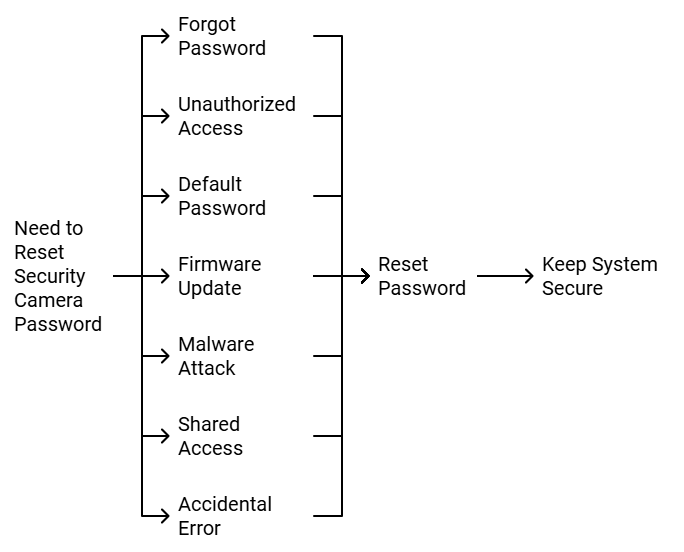
Security cameras are crucial for home and business safety. But what happens if you forget the password? It can be frustrating and leave your system vulnerable. This guide will help you reset your security camera password easily. Whether it’s for a home setup or a business surveillance system, our step-by-step instructions will clear your doubts.
How to Reset Password for 10 Popular Security CCTV Cameras
Forgot your CCTV camera password? Don’t worry! Below is a quick guide on how to reset the password for 10 popular security camera brands. Follow the reset methods for your camera brand.
1.Reset Hikvision CCTV Password
- Reset Method: SADP Tool / Hard Reset Button
- Reset Duration: 10-15 sec (Hard Reset)
- Alternative Method: Email Hikvision support with device serial number
- Note: Some models require a special XML file for reset.
2. Reset Dahua CCTV Password
- Reset Method: ConfigTool / Hard Reset Button
- Reset Duration: 10-15 sec (Hard Reset)
- Alternative Method: Contact Dahua support for a reset code
- Note: Password recovery can be done via the tool.
3. Reset Ezviz CCTV Password
- Reset Method: Reset Button / App Reset
- Reset Duration: 10-15 sec
- Alternative Method: Reset via Ezviz App or web portal
- Note: Reset also works via the Ezviz cloud account.
4.Reset Reolink CCTV Password
- Reset Method: Reolink App / Reset Button
- Reset Duration: 10-15 sec
- Alternative Method: Contact Reolink support for a master reset
- Note: Reset removes all settings.
5. Reset Arlo CCTV Password
- Reset Method: Sync Button (Base Station) / Arlo App
- Reset Duration: 10-20 sec
- Alternative Method: Reset via Arlo secure web portal
- Note: Cloud-based reset may take longer.
6. Reset Wyze Cam Password
- Reset Method: Setup Button / Wyze App
- Reset Duration: 10 sec
- Alternative Method: Factory reset via SD card
- Note: Requires reconfiguration after reset.
7. Reset Swann CCTV Password
- Reset Method: DVR/NVR Menu / Reset Button
- Reset Duration: 10-15 sec
- Alternative Method: Contact Swann for recovery steps
- Note: Default username: admin, default password: 12345.
8. Reset TP-Link Tapo CCTV Password
- Reset Method: Reset Button / Tapo App
- Reset Duration: 5-10 sec
- Alternative Method: Reset via the app (if connected)
- Note: Default admin login resets after reset.
9. Reset Zmodo CCTV Password
- Reset Method: Zmodo App / Hard Reset Button
- Reset Duration: 10 sec
- Alternative Method: Web-based reset via Zmodo site
- Note: Login reset requires re-adding to app.
10. Reset Lorex CCTV Password
- Reset Method: Lorex Home App / DVR Reset Button
- Reset Duration: 10-15 sec
- Alternative Method: Contact Lorex support for a temporary password
- Note: Some DVR models require manual recovery.
Best Tips CCTV Password Reset
- Always try default passwords before resetting.
- Make sure the camera is powered on while resetting.
- After resetting, change the password to a strong one.
This guide makes it easy to reset your security camera passwords. Share it with anyone who might need help!
Preparation Steps
Resetting the security camera password can be a daunting task. Proper preparation can make the process smoother and easier. This section will guide you through the necessary preparation steps.
Gather Necessary Information
First, gather all required information. You will need the camera model number. Also, have the original password handy. If you have the user manual, keep it nearby. Note the camera’s IP address if applicable. This information will help you reset the password quickly.
Check the Manufacturer’s Website
Next, visit the manufacturer’s website. Look for the support or help section. Search for your camera model. Find any specific instructions for password reset. Download any relevant firmware updates if available. This could solve your problem without further steps.
Reset Methods
Resetting the password of your security camera can seem challenging, but it is straightforward if you know the right methods. This section will guide you through two main reset methods: using the default password and performing a hardware reset. Why does DVR Keep Rebooting?
Using Default Password
Many security cameras come with a default password. This password is provided by the manufacturer. You can find it in the user manual or the manufacturer’s website. Use this default password to log in and then change it to a new one. This method is simple and quick.
Hardware Reset
If the default password does not work, try a hardware reset. This process involves pressing a reset button on the camera. The button is usually small and hidden. You may need a pin or paper clip to press it. Hold the button for 10-15 seconds. The camera will restart with factory settings. Once reset, use the default password to log in and set a new password.
Software Reset
Resetting the security camera password can be a daunting task. But, using software reset methods, it becomes simpler. This guide will help you reset your security camera password through software reset methods.
Accessing Camera Settings
First, access the camera settings. Open the camera’s interface on your computer. Use the default IP address to log in. Enter the default username and password. Look for the settings or configuration tab. This is usually found in the main menu. Click on it to proceed.
Reset Via Mobile App
Many cameras support reset via mobile app. Download the specific app for your camera. Install it on your smartphone. Open the app and log in with your credentials. Navigate to the settings menu. Find the password reset option. Follow the on-screen instructions to reset your password.
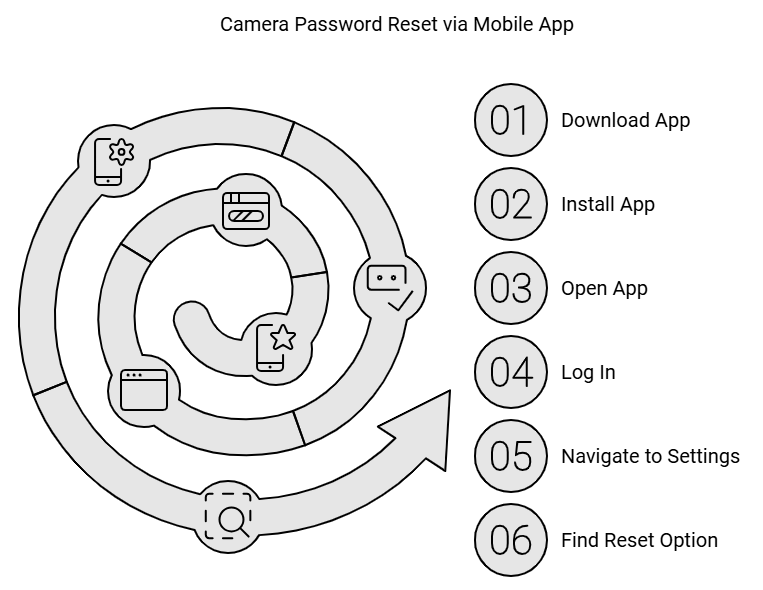
Online Support
Resetting a security camera password can be daunting. But online support can make this task easier. Many resources are available on the internet to help you.
Manufacturer Support
Most security camera brands have a dedicated support section. This is usually on their official website. Here, you can find guides and tutorials. These resources often provide step-by-step instructions. They help you reset your camera password quickly.
Many manufacturers also offer live chat support. This allows you to speak directly with a support representative. They can guide you through the process. It is a good option if you need immediate help.
Community Forums
Community forums are another great resource. Many users share their experiences and solutions here. You can find threads dedicated to resetting camera passwords.
Search for your camera model in these forums. You may find that someone has already solved your issue. If not, you can post your question and wait for replies. Often, experienced users are quick to help.
Forums like Reddit and specialized tech forums can be very useful. They provide a platform for users to share and learn from each other.
Security Tips
Ensuring your security camera has a strong and regularly updated password is crucial. This protects your privacy and keeps your property secure. Follow these security tips to enhance your camera’s protection.
Creating Strong Passwords
A strong password is your first line of defense. Avoid using easy-to-guess passwords. Use a mix of letters, numbers, and symbols. Make it at least 12 characters long. Avoid common words and phrases. Do not use personal information like names or birthdays. Use unique passwords for each device.
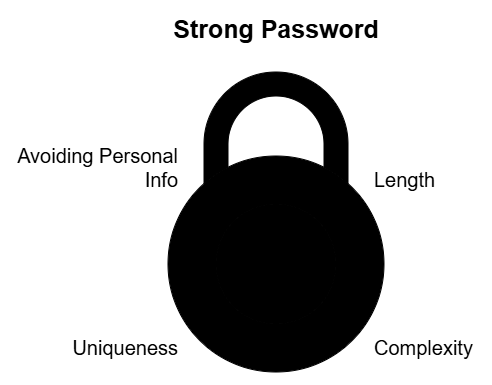
Regularly Updating Passwords
Passwords should not be static. Regularly updating them reduces the risk of unauthorized access. Aim to change your passwords every three months. Set reminders to keep track. If there is a security breach, update passwords immediately. Regular updates keep your security system robust and reliable.
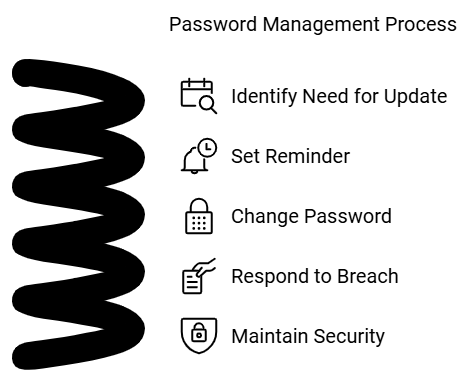
Troubleshooting
Resetting your security camera password can be tricky sometimes. You may encounter issues that prevent you from regaining access. This section will help you troubleshoot common problems and know when to seek help.
Common Issues
Sometimes, the security camera does not recognize the reset request. This can happen if you use the wrong reset method. Make sure you follow the manufacturer’s instructions.
Another issue is forgetting the admin username. Without it, resetting the password becomes challenging. Try to find the default username in the camera’s manual.
Network problems can also cause trouble. Ensure your camera is connected to the internet. Check your router and Wi-Fi settings to resolve any connectivity issues.
Software bugs might prevent password reset. Ensure your camera’s firmware is up to date. Visit the manufacturer’s website for the latest updates.
When To Contact Support
If you cannot solve the issue, contact support. They can guide you through the reset process. Have your camera’s model number and purchase details ready.
Contact support if the camera is not responding. They can help diagnose hardware issues. Sometimes, the camera might need repair or replacement.
If you face network issues, your internet provider might help. Sometimes, router settings need adjustments that only they can provide.
When dealing with complex software issues, support can offer advanced troubleshooting. They may provide tools or steps not included in the manual.
Do not hesitate to reach out for help. It can save time and frustration.
Frequently Asked Questions
How Do I Reset My Security Camera Password?
To reset your security camera password, locate the reset button on the device. Hold it for 10-15 seconds. This will restore the camera to factory settings, including the default password.
What Is The Default Password For Security Cameras?
The default password for most security cameras is usually “admin” or “password. ” Check the camera’s manual or manufacturer’s website for specific details.
Can I Reset My Security Camera Remotely?
No, you typically cannot reset a security camera password remotely. You need physical access to the device to press the reset button.
What Should I Do If I Forget My Security Camera Password?
If you forget your security camera password, perform a factory reset. This will restore the default settings, including the original password.
Conclusion
Resetting your security camera password is simpler than it seems. Follow the steps carefully. Always check your camera’s manual for specific instructions. Keep your new password strong yet memorable. Regularly update passwords to enhance security. If issues persist, contact customer support for guidance.
Protecting your security system is crucial. Maintaining updated passwords helps ensure safety. Stay vigilant and secure your home effectively.