The length of time CCTV footage is stored depends on your camera’s storage capacity and settings. Most home security systems typically keep footage for 7 to 30 days, while businesses may store it longer to meet legal or security requirements. The storage type—like hard drives, SD cards, or cloud storage—plays a big role in how long videos are kept. When storage runs out,many systems are set to overwrite old recordings automatically, a feature called loop recording. If you need to save important footage, you can manually back it up or adjust settings to record only motion-detected events, helping you extend storage space and retain critical clips.
- Footage Delete from DVR/NVR Easily Step By Step
- Delete CCTV Footage from an SD Card One Of The Best Way
- Delete Security Camera Footage Data from PC
- Delete CCTV Camera Footage From The Cloud
- What are the reasons for wanting to delete security camera footage?
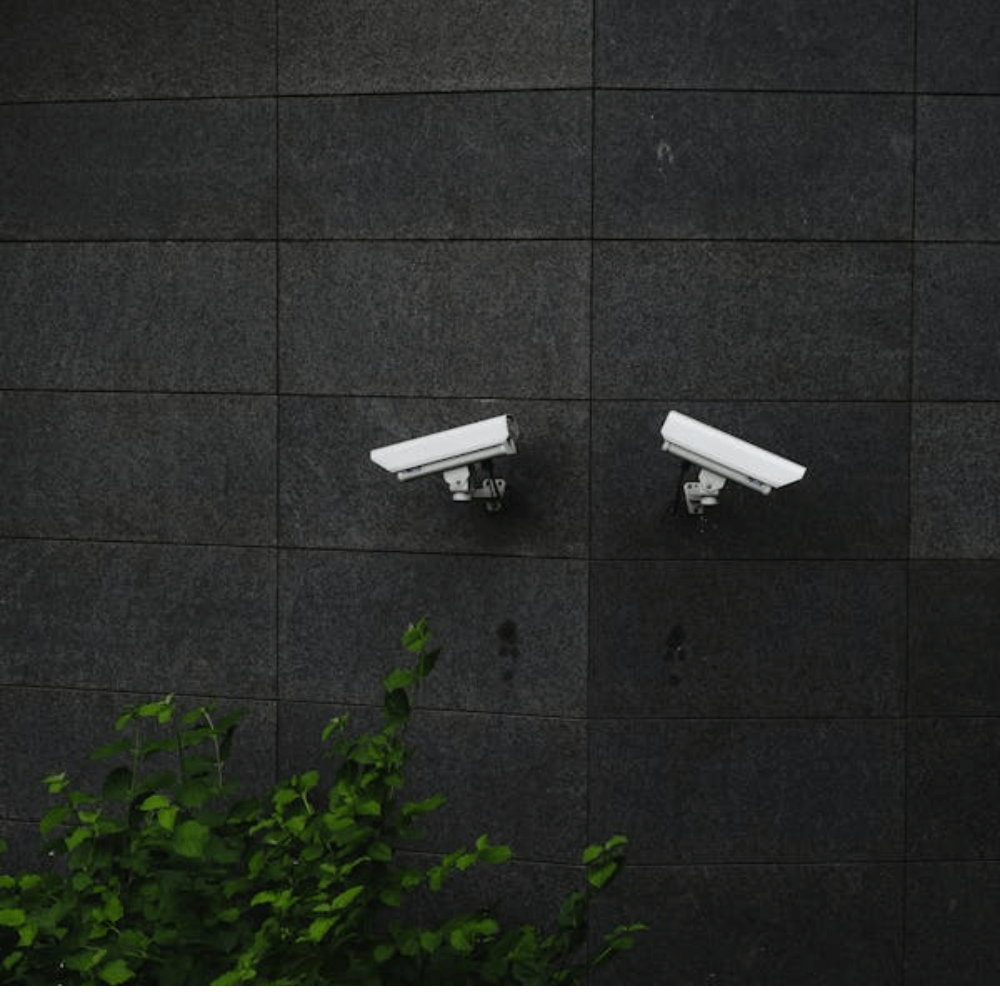
CCTV Footage Delete From DVR/NVR
We use different types of CCTV cameras, through which we use DVR/NVR to monitor the cameras. DVR/NVR works the same in some respects. They are usually installed in our control room and have a hard drive inside which stores video footage. By looking at the video footage, we can determine any previous unwanted events or desired ones and sometimes this footage needs to be deleted to protect the DVR/NVR and keep it running.
Footage Delete from DVR/NVR Easily Step By Step
- Access the System:
- Connect to the DVR/NVR with a monitor or web interface.
- Log in with your admin credentials.
- Navigate to Footage:
- Go to Playback, Recorded Files, or Record Management.
- Select Footage to Delete:
- Choose specific clips, date ranges, or all footage for deletion.
- Confirm Deletion:
- Click Delete and confirm when prompted.
- Format Disk (Optional):
- To erase all recordings, go to Settings > Disk Management and format the hard drive.
- Backup Important Files:
- Save critical footage before deleting or formatting.
For model-specific instructions, consult the user manual.
Delete CCTV Footage from an SD Card One Of The Best Way
Deleting CCTV footage stored on an SD card involves a few simple steps: if you follow this step you can easily delete SD Card footage ,
- Safely Remove the SD Card: Power off the camera, then remove the SD card to avoid data corruption.
- Connect to a Computer: Use an SD card reader to connect the card to your computer.
- Locate Files: Open the SD card folder using your file explorer. Browse to find the video recordings.
- Delete Specific Files: Select unwanted files, right-click, and choose “Delete.” For bulk deletion, select multiple files or entire folders.
- Permanently Delete Files: Empty your computer’s recycle bin or trash to free up space.
- Safely Eject the Card: Use the “Eject” option before removing the SD card to protect your data.
For complete cleanup, you can format the SD card using your camera’s settings or computer.
Delete Security Camera Footage Data from PC
Delete security camera data from your PC, start by locating the stored footage. Open the surveillance software or use the file explorer to navigate to the folder where the recordings are saved. Identify the specific files you want to remove, then right-click on them and select “Delete.” Confirm the action if prompted. Once the files are deleted, open the recycle bin and empty it to permanently free up storage space. This ensures the footage is completely erased from your system. If you use surveillance software, check for built-in tools or settings for managing and deleting recordings, as some software may offer advanced options for storage management. Always review your files carefully before deleting to avoid losing important data.
Delete CCTV Camera Footage From The Cloud
- Open the Cloud App: Start by launching the app you use for your cloud storage (like the app from your camera manufacturer).
- Log In: Enter your username and password to access your account.
- Find Your Recordings: Look for a section called “Recording List” or something similar. This is where all your stored videos will be listed.
- Select Videos: Browse through the recordings and select the videos you want to delete. You might have an option to select multiple videos at once.
- Delete: Look for a delete icon or button (often represented as a trash can) and click it to remove the selected videos.
- Confirm Deletion: You may be asked to confirm that you really want to delete these videos. Click “Yes” or “Remove” to finalize the deletion.
- Check Storage Settings: After deleting, it’s a good idea to check if your cloud storage has any settings for automatic overwriting of old footage, which can help manage space in the future.
Following these steps, you can easily manage and delete unwanted CCTV footage from your cloud storage, ensuring you keep only the important recordings.
What are the reasons for wanting to delete security camera footage?
Reasons for Deleting CCTV Footage:
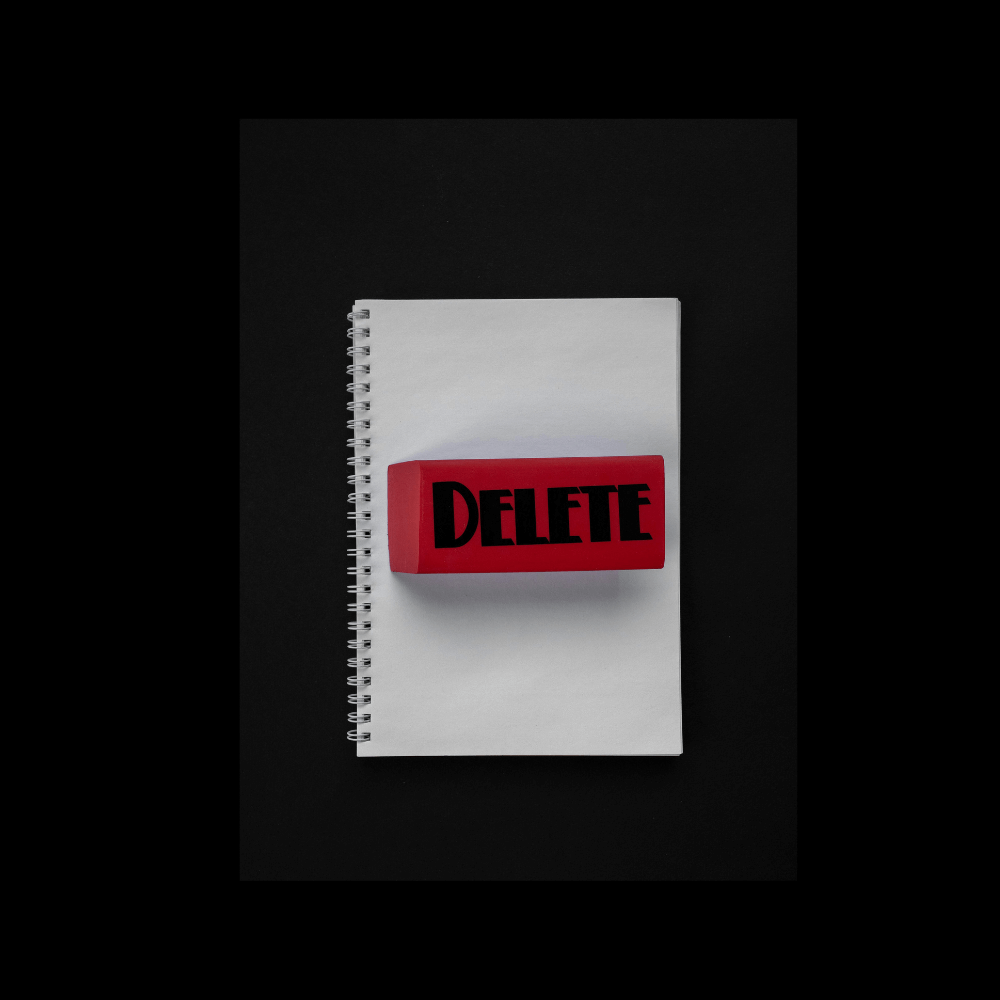
Some people may delete footage because their CCTV system starts to slow down or the mouse stops working due to too much footage being stored. Deleting old footage can help get the system back to normal. and See the important reasons below:
- Free up storage space: Security cameras record a lot of footage, and the storage system (like a hard drive or SD card) can only hold so much. Deleting old footage helps create space for new recordings.
- Remove irrelevant footage: Sometimes, the camera captures unnecessary footage, like an empty hallway or a quiet street. Removing this footage makes it easier to find the important clips.
- Maintain privacy: Sometimes, security footage may include private moments or sensitive information. Deleting footage helps ensure that private details are not stored longer than necessary.
- Comply with laws: In some places, there are laws that limit how long security footage can be kept. Deleting footage helps businesses and homeowners follow these rules.
Deleting previously unnecessary footage helps to find recent required data
How To Delete CCTV Camera Footage?
Here is a simple solution on how to delete footage from your security camera. If you follow these steps for some specific brands of security cameras, you will get the solution you need in a very short time without any hassle.
Delete Reolink Camera Footage
- 1. Access the Reolink app or client.
- 2.Navigate to the Playback section.
- 3. Select and delete footage.
Deletion options depend on the storage type (local or cloud).
Delete Ring Camera Footage
- 1. Open the Ring app.
- 2. Go to the Event History.
- 3. Select the video(s) and delete
Footage saved in the cloud can only be deleted manually via the app or portal.
Delete Swann Camera Footage
- 1. Log in to the DVR/NVR system.
- 2. Navigate to the Playback or Data Management section.
- 3. Delete the desired files.
Automatic overwrite settings can manage old files.
Delete Arlo Camera Footage
- 1. Open the Arlo app.
- 2. Navigate to the Library.
- 3. Select the video(s) to delete.
- 4. Confirm the deletion.
For cloud storage, deletion is instant; ensure cloud plan settings.
Delete Lorex Camera Footage
- 1. Access the DVR/NVR menu.
- 2. Go to Recordings or File Management.
- 3. Select the files.
- 4. Use the delete option.
Older footage may automatically overwrite based on the storage capacity.
Hikvision Camera Footage Delete
- 1. Access the DVR/NVR interface.
- 2. Go to Playback or File Management.
- 3. Select the footage to delete.4. Use the Delete option.
Ensure the admin account is logged in. Some models allow formatting the entire drive if necessary.
Dahua Camera Footage Delete
- 1. Log in to the DVR/NVR.
- 2. Navigate to File Management.
- 3. Select the time period or specific files.
- 4. Use the delete function.
May need administrator permissions to delete files.
CP Plus Camera Footage Delete
- 1. Log in to the DVR/NVR system.
- 2. Go to the Backup section.
- 3. Select and delete the required footage.
Deleting is often limited to admin-level access.
Zmodo Camera Footage Delete
- 1. Open the Zmodo app or web portal.
- 2. Go to Cloud Storage or Playback.
- 3. Select the video and delete it.
Cloud-stored footage may have a different process than local storage.
Can You Delete Individual Recordings?
Yes, you can delete individual recordings from your CCTV footage, but the ability to do so depends on the type of camera and the method used. For many systems, you can access the user interface through a computer or app, navigate to the recorded footage section, and select specific clips to delete.For cameras that use SD cards, you can remove the card and connect it to a computer to delete unwanted videos directly. However, some cameras may not allow individual deletions through their official apps. Always ensure you have backups of any important footage before deleting, as deleted files may not be recoverable.
FAQ: About CCTV Camera Footage Delete
Do security cameras delete footage automatically?
Yes, many security cameras automatically delete older footage when the storage is full. They usually overwrite the oldest recordings to make space for new ones.
How long does footage stay on CCTV camera?
The length of time footage stays on a CCTV camera depends on the storage capacity and the settings. Typically, it can range from a few days to several weeks.
Can deleted CCTV footage be recovered?
In most cases, once CCTV footage is deleted, it cannot be recovered. However, some advanced recovery methods may work if the data hasn’t been overwritten.
Is CCTV footage permanent?
No, CCTV footage is not permanent. It is stored for a limited time and may be deleted automatically or manually.
How do you remove footage from a security camera?
To remove footage from a security camera, you can access the camera’s settings through its software or app and select the option to delete specific recordings or clear all footage.
Can a neighbor see my home security camera footage?
No, your neighbor should not be able to see your home security camera footage unless you have shared access with them. Security camera footage is private and should be protected.
Can security camera footage be used as evidence in court if the footage has been deleted?
If CCTV footage has been deleted, it generally cannot be used as evidence in court. Only footage that is preserved and accessible can be considered valid evidence.