In today’s digital age, wireless security cameras have transformed home security by offering seamless connectivity and remote monitoring. The ability to connect these cameras to your smartphone puts control at your fingertips, allowing you to watch over your home from anywhere. Whether you’re ensuring your family’s safety or keeping an eye on your property, this technology provides convenience and peace of mind. In this blog, we’ll explore how wireless security cameras work, their benefits, and how to connect them to your phone for smarter, more accessible home security.
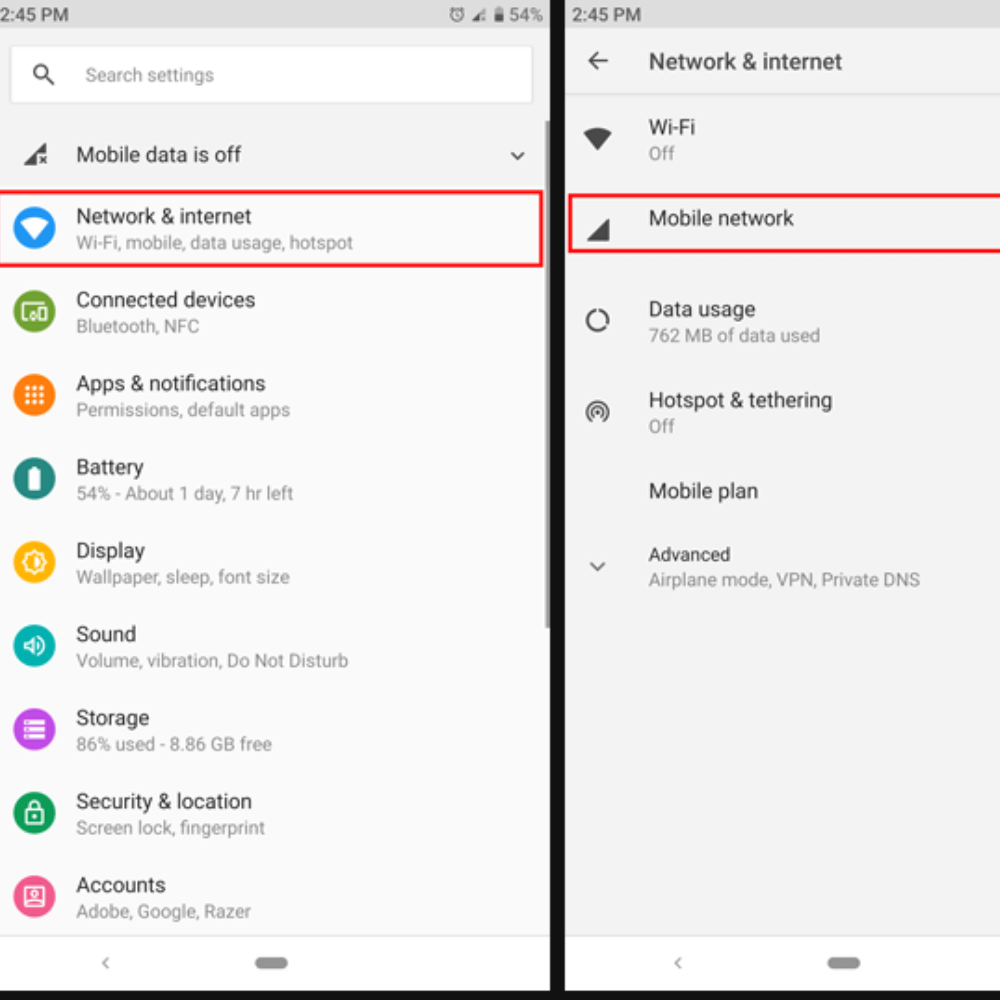
if you want you can connect Wireless Security Camera To TV,Connect a wireless CCTV camera to your phone, follow these simplified steps. This guide is structured to be user-friendly for all types of readers.
Connect Wireless CCTV Camera to Phone
Table of Contents about understanding How to connect wireless CCTV camera to phone Easy Way
| Step | Action | Details |
|---|---|---|
| 1 | Download the App | Search for your camera’s app in the Google Play Store or Apple App Store. Ensure it’s the official app from the manufacturer. |
| 2 | Power On the Camera | Make sure your CCTV camera is powered and that its WiFi feature is enabled. Check the camera’s manual for specific instructions. |
| 3 | Connect Phone to Camera WiFi | Go to your phone’s WiFi settings, find the camera’s network (SSID), and connect using the password provided in the manual. |
| 4 | Open the App | Launch the app you downloaded. You may need to create an account or log in. |
| 5 | Add Your Camera | Follow the app’s instructions to add your camera, which may involve scanning a QR code or entering a unique ID found on the camera or its manual. |
| 6 | Configure Settings | Once added, configure any necessary settings in the app to ensure optimal performance and security. |
Regularly check for app updates to maintain security and functionality.
If you encounter issues, consult the troubleshooting section of your camera’s manual or app support.
Download the App Connect Wireless CCTV Camera to Phone
When searching for your camera’s mobile app:
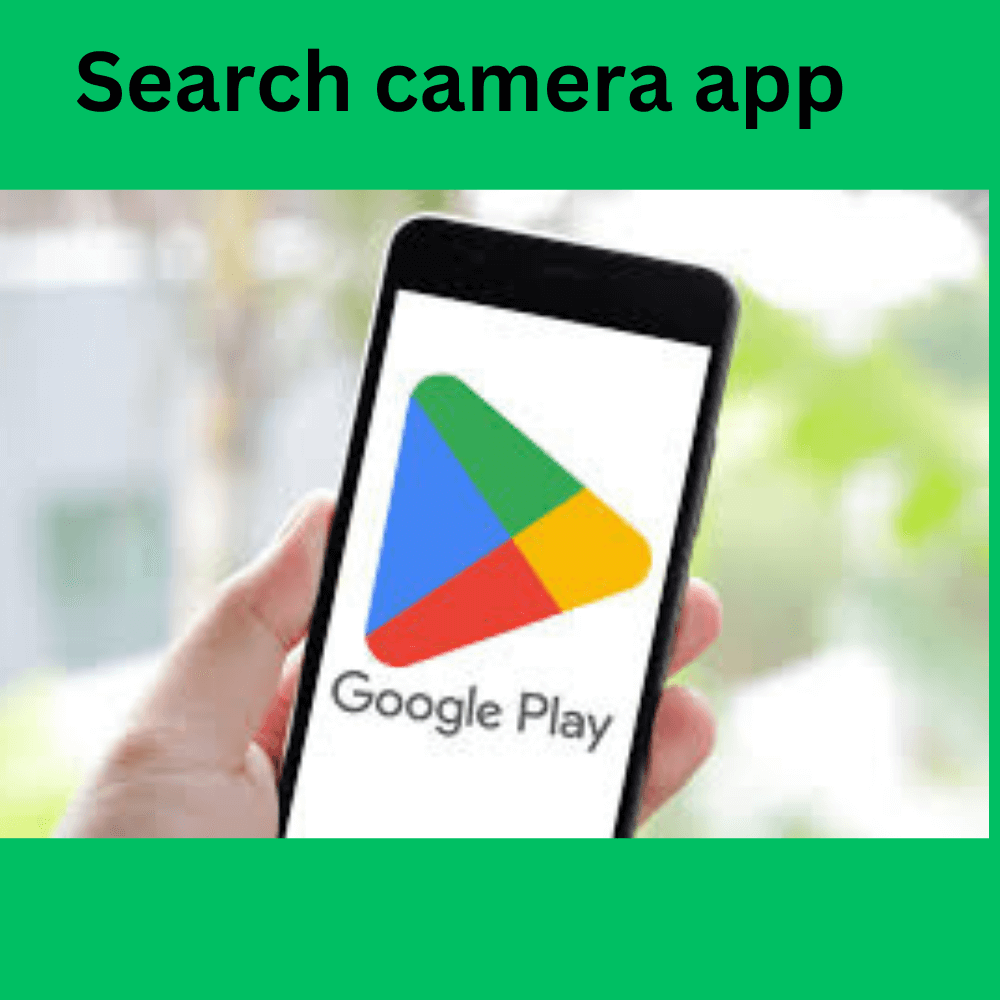
- Check the camera’s manual or packaging first – it should list the exact app name
- Common CCTV camera apps include:
- V380/V380 Pro
- YI Home
- Wyze
- Reolink
- Arlo
- Ring
Important security tips:
- Only download from official app stores (Google Play or Apple App Store)
- Verify the app developer matches your camera manufacturer
- Read reviews and check ratings before installing
- Be wary of apps asking for unnecessary permissions
- Avoid third-party or unofficial apps as they may compromise security
Power On the Wireless Camera
- Make sure the CCTV camera is powered on and ready to connect.
- Check the camera manual for any specific steps required to power it on and enable the wireless/WiFi functionality.

Connect Phone to Wireless Camera WiFi
Go to the WiFi settings on your smartphone. Look for the wireless network (SSID) that the camera is broadcasting. This is usually something like “CCTV-cam123” or similar. Using the default password provided in the camera’s manual, connect your phone directly to the camera’s wireless network. Make sure you enter the correct password, as this will allow your phone to securely communicate with the camera.
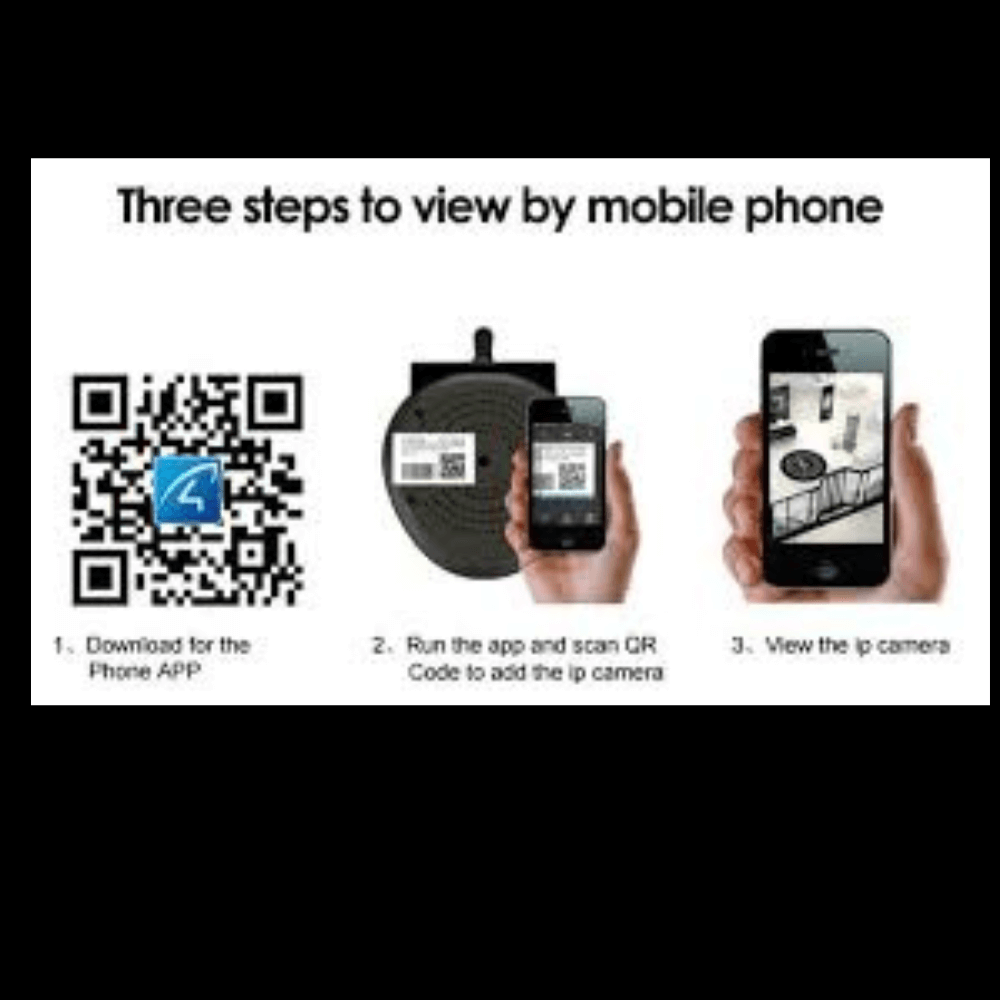
Add Your Camera:
Follow the app’s instructions to add your camera, which may involve scanning a QR code or entering a unique ID found on the camera or its manual. The app should now detect the camera that your phone is connected to.
Complete the in-app pairing process by confirming the camera details, granting any necessary permissions, or entering additional credentials as prompted.
Finally, once the camera is successfully paired, you can adjust settings in the app like motion detection, alerts, video quality, and viewing options. This allows you to fully integrate the wireless CCTV camera with your smartphone.
Why can’t I see my CCTV on my phone?
A wireless security camera might not connect because of using the wrong Wi-Fi (needs 2.4GHz), weak signal, wrong password, or outdated software. Other reasons include app issues, interference, setup mistakes like QR code errors, or problems with the camera, router, or network settings.. Here’s a simple breakdown of the possible issues and solutions:
Wi-Fi Issues
Connection Problems: Ensure that your phone is connected to the same Wi-Fi network as your CCTV system. If the Wi-Fi is down or weak, you might not be able to access the cameras.
Router Settings: If you recently changed your router or internet service, you may need to reconfigure your router settings to allow access to your CCTV.
Camera Issues
Power Supply: Check if the CCTV camera is powered on and properly connected to the network. A loose cable or faulty connection can prevent access.
Firmware Updates: Sometimes, cameras require firmware updates. Check if there’s an update available for your camera model that might resolve connectivity issues.
App or Account Issues
App Permissions: Make sure that the app has the necessary permissions to use mobile data if you’re trying to access it away from home. Check your phone’s settings under “Data usage” to ensure the app can use mobile data.
Reinstall the App: If the app is malfunctioning, try uninstalling and reinstalling it. This can often fix bugs that prevent proper functionality.
Network Compatibility
IP Address Changes: Your CCTV system may have a dynamic IP address that changes periodically. If this happens, you’ll need to update the IP address in your app settings5. Use a service like “What is my IP address” to check for discrepancies.
Network Configuration: Ensure that your network configuration allows for remote access. This may involve port forwarding settings in your router.
Interference
Signal Interference: Other electronic devices may interfere with the Wi-Fi signal. Try moving closer to the router or reducing interference from other devices.
QR Code or Setup Errors
Incorrect Setup: If you set up your CCTV using a QR code, ensure that it was scanned correctly and that all settings were configured properly during setup. Double-check all configurations in the app.
Defective Hardware
Faulty Equipment: If none of the above solutions work, there may be a hardware issue with either the camera or the DVR/NVR system. In such cases, contacting a professional for assistance may be necessary.By following these steps, you should be able to troubleshoot and resolve the issue of not being able to view your CCTV on your phone.
Common Problems When Connecting a Wireless Security Camera to a Phone & Solutions
1. Camera Won’t Connect to WiFi
Problem: The camera fails to detect or connect to the WiFi network.
Solution:
✅ Ensure the camera supports your WiFi frequency (2.4GHz or 5GHz).
✅ Place the camera closer to the router during setup.
✅ Restart the router and camera.
✅ Use the correct WiFi password.
2. App Can’t Find the Camera
Problem: The app doesn’t detect the camera during setup.
Solution:
✅ Make sure both the phone and camera are on the same WiFi network.
✅ Restart the camera and app.
✅ Ensure the camera is in setup mode (flashing light usually indicates this).
3. Live Feed Not Working or Lagging
Problem: The camera connects, but the live stream is slow or won’t load.
Solution:
✅ Improve WiFi signal strength or use a WiFi extender.
✅ Reduce the number of devices on the same network.
✅ Lower the video quality in the app settings.
4. Camera Keeps Disconnecting
Problem: The camera frequently loses connection.
Solution:
✅ Check for WiFi interference from walls or other devices.
✅ Ensure the camera firmware is up to date.
✅ Use a more stable 2.4GHz network if the 5GHz signal is weak.
5. No Notifications or Motion Alerts
Problem: The camera doesn’t send alerts when motion is detected.
Solution:
✅ Enable motion detection in the camera app settings.
✅ Check phone notification permissions for the app.
✅ Adjust motion sensitivity settings if needed.
6. Camera Won’t Scan QR Code
Problem: The camera fails to scan the QR code from the phone during setup.
Solution:
✅ Increase the screen brightness on your phone.
✅ Hold the camera at the right distance (6-8 inches from the phone).
✅ Clean the camera lens to ensure clear scanning.
By following these solutions, you can ensure a smooth connection between your wireless security camera and phone! 🚀
FAQ | Common Questions connect wireless CCTV camera to phone
What do I need to connect my CCTV camera to my phone?
You’ll need the CCTV camera, your smartphone, and the camera’s mobile app. Make sure the camera is powered on and connected to your home WiFi network.
How do I find the camera’s mobile app?
Search for the app in your phone’s app store. Look for the official app from the camera’s manufacturer, not a third-party app.
How do I connect the camera to my phone’s WiFi?
Go to your phone’s WiFi settings, find the camera’s wireless network (SSID), and connect using the password from the camera manual.
What do I do after connecting to the camera’s network?
Open the camera’s mobile app. The app should detect your connected camera. Follow the in-app instructions to add and pair the camera.
What settings can I adjust in the app?
You can usually change things like motion detection, notifications, video quality, and viewing options in the camera app.
Is the connection between my phone and camera secure?
Yes, as long as you use the correct WiFi password provided in the camera manual. This ensures a secure connection.
Do I need an internet connection for the camera to work?
No, the camera can connect directly to your phone over the local WiFi network without needing internet access.