Diagnose And Fix Wireless Security Video Camera Freezing,This problem can be solved by turning the power off and then on, these problems can be caused by the hard disk and cable, This problem needs to be solved by checking this device step by step.
Causes of Wireless Security Camera Freezing
Step-by-Step Guide to Diagnosing Camera Freezing Problems
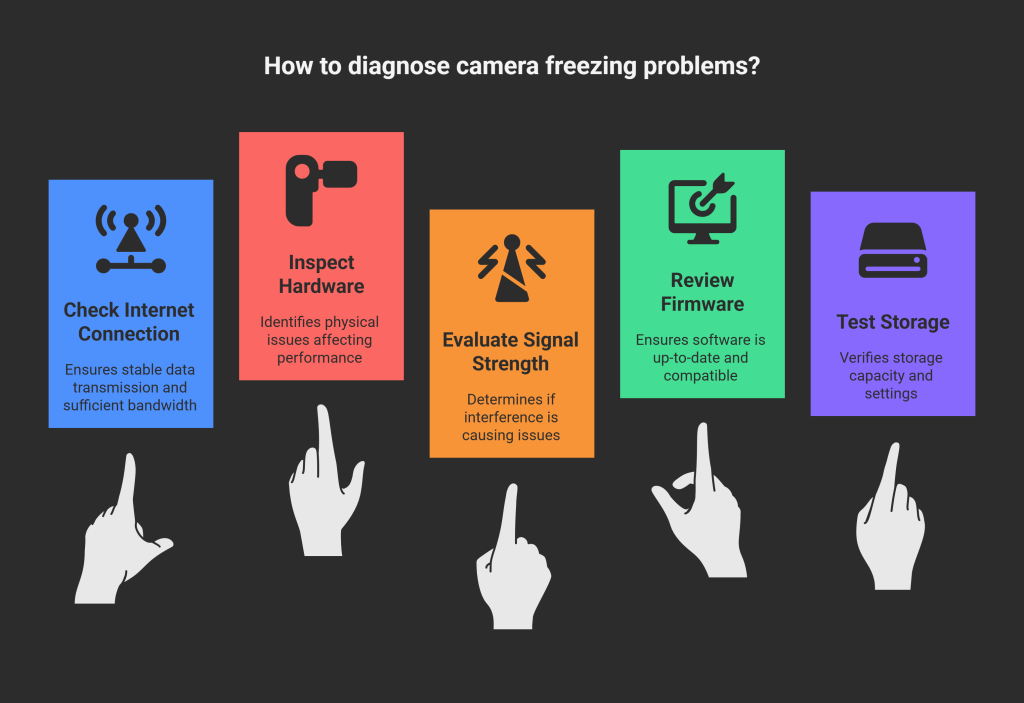
How to Fix Wireless Security Camera Freezing

Recently, a victim reached out to us with a frustrating issue: his wireless IP camera kept freezing and timing out whenever he tried to access it remotely from his web browser or Phone. The problem started occasionally but soon became a constant headache, especially when he needed to monitor his property while traveling. During a critical moment when he was away, the camera feed froze, leaving him unable to check on suspicious activity at his front gate. Feeling anxious and unsure of what to do, he contacted us for a solution.
Upon inspection, we discovered a few key issues. The camera’s firmware was outdated, causing it to struggle with maintaining a stable connection. Additionally, the customer’s Wi-Fi signal strength was weak in the camera’s location, leading to frequent timeouts. Lastly, we found that other devices on the same network competed for bandwidth, further straining the connection.
To fix the problem, we updated the camera’s firmware to the latest version and configured the settings for better compatibility with remote access. We also recommended a Wi-Fi extender to improve the signal strength in the camera’s area and set up a separate network channel for security devices to reduce interference. After these adjustments, the camera operated smoothly, providing uninterrupted access through the web browser and Phone.
This case highlights the importance of regular maintenance and optimizing your network for wireless IP cameras to ensure reliable performance, even during critical moments.
So, how can you diagnose and fix this issue? Wireless security cameras are a vital part of modern home security systems. They help keep an eye on your property, even when you are not there. But, like any technology, they can have problems.
One common issue is freezing. This can happen for several reasons, such as poor internet connection, outdated firmware, or even interference from other devices. Identifying the root cause of the problem is the first step toward a solution. In this blog post, we will explore the possible reasons why your wireless security camera might be freezing and provide practical solutions to get it working smoothly again.
Wireless Security Camera Freezing Common Causes
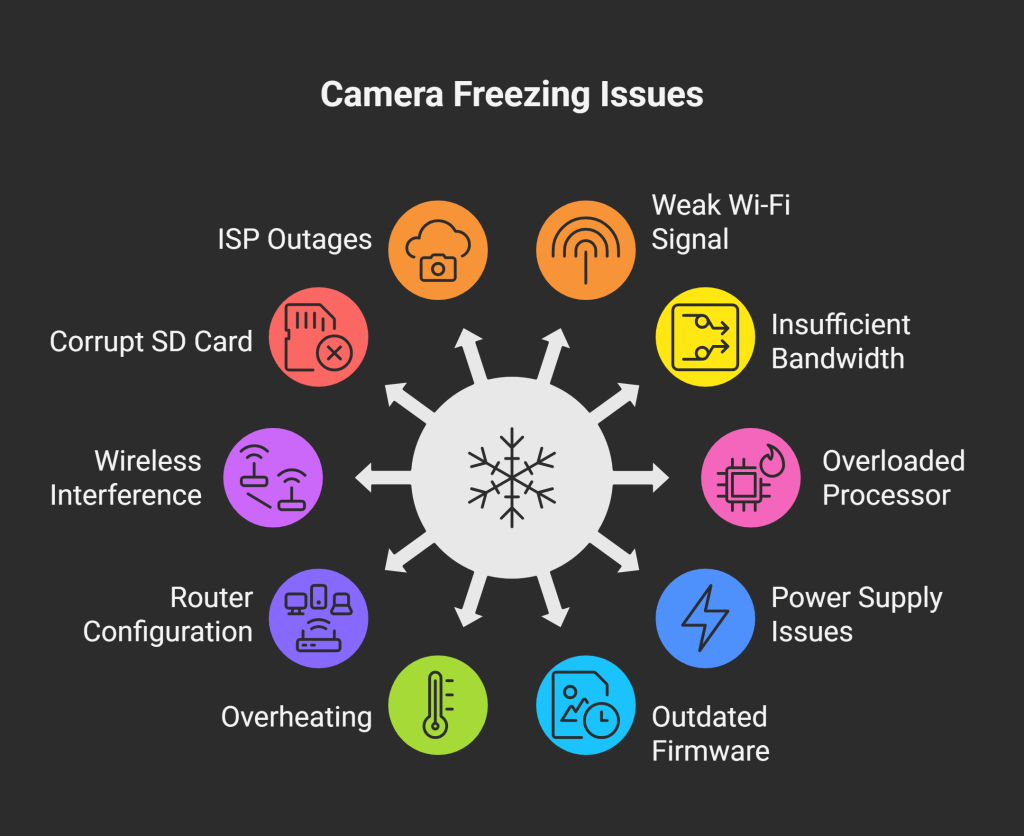
By identifying these issues, you can take the necessary steps to prevent and fix wireless security camera freezing problems.
Introduction To Wireless Security Cameras
Diagnose and fix wireless security camera freezing by checking for software updates and ensuring a strong Wi-Fi signal. Resetting the camera and router can also help resolve issues. Adjust camera placement to avoid interference and maintain a stable connection.
Wireless security cameras have become a crucial part of home security systems. They offer the convenience of remote monitoring without the need for extensive wiring. These cameras connect to your home network, allowing you to view live footage from your smartphone or computer.
Importance Of Wireless Security Cameras
Wired vs Wireless Security Cameras, Wireless security cameras play a vital role in safeguarding your property. They provide real-time surveillance, which helps deter intruders and monitor activities around your home. Key Benefits: – Easy installation: No need for complex wiring. – Remote access: View footage from anywhere using your device. – Flexibility: Place them anywhere within the Wi-Fi range. – Cost-effective: Save on installation and maintenance costs. Popular Uses: – Home security – Monitoring pets – Keeping an eye on children – Watching over elderly family members
Common Issues Faced
While wireless security cameras are convenient, they can face several issues that may affect their performance. identifying these problems helps in diagnosing and fixing them. Frequent Issues: – Camera freezing: The feed may stop or lag. – Poor video quality: Blurry or pixelated images. – Connection problems: Camera disconnects from the network. – Power issues: Camera turns off unexpectedly. Diagnosing Camera Freezing: 1. Check the Wi-Fi signal: Weak signals cause freezing. 2. Inspect the power supply: Ensure the camera is properly connected. 3. Update firmware: Outdated software can cause glitches. 4. Reset the camera: Restarting often resolves freezing issues. Fixing Camera Freezing: – Improve Wi-Fi signal: Place the router closer or use a Wi-Fi extender. – Secure power connection: Ensure cables are intact and properly plugged. – Keep software updated: Regular updates enhance performance. – Perform a reset: Resetting the camera can clear temporary issues. identifying these common issues and their solutions can help maintain the smooth operation of your wireless security cameras. “`

Identifying Camera Freezing
Wireless security cameras are essential for home security. But sometimes they freeze. Identifying the signs early helps in quick solutions. Let’s explore the symptoms and impact of camera freezing.
Symptoms Of Freezing
Camera freezing is a common issue. Here are some symptoms:
- The video feed stops suddenly.
- The camera does not respond to commands.
- The live view shows a static image.
- The recording stops unexpectedly.
- The camera requires frequent reboots.
Impact On Security
A frozen camera can compromise your security. Here are the impacts:
| Impact | Description |
|---|---|
| Missed Events | Important events may not be recorded. |
| Delayed Response | Security alerts may be delayed. |
| Increased Vulnerability | Unmonitored areas become targets. |
| False Sense of Security | Believing the camera is working when it’s not. |
Possible Causes Of Freezing
When your wireless security camera starts freezing, it can be frustrating. Identifying the possible causes can help you diagnose and fix the issue. Let’s explore two common reasons for camera freezing.
Network Connectivity Issues
One major cause of camera freezing is network connectivity problems. If your Wi-Fi signal is weak, your camera may struggle to transmit data. This can cause video feed interruptions.
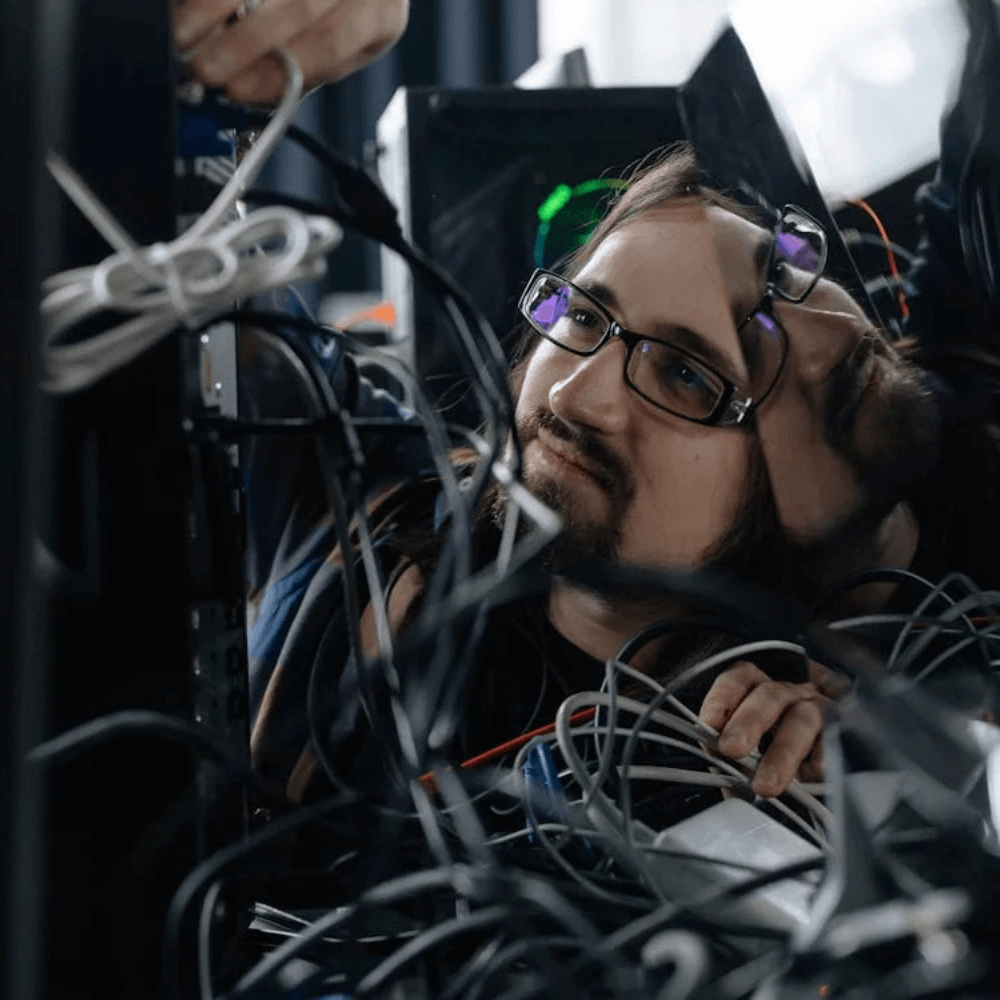
Check your Wi-Fi strength by moving your camera closer to the router. Use a Wi-Fi analyzer app to measure signal strength. If the signal is weak, consider upgrading your router or using a Wi-Fi extender.
Network congestion can also impact camera performance. Too many devices on the same network can slow down data transfer rates. Disconnect unnecessary devices to free up bandwidth.
Another potential issue is outdated firmware. make sure your camera’s firmware is up-to-date to maintain optimal performance. Regular updates can fix bugs and improve connectivity.
Hardware Malfunctions
Hardware issues can also cause your camera to freeze. Internal components may fail over time, affecting performance.
Inspect the camera for physical damage. Check for cracks, water damage, or loose connections. Damaged hardware might need professional repair or replacement.
Overheating can lead to freezing issues. Ensure your camera is in a well-ventilated area. Avoid placing it in direct sunlight or near heat sources. Overheating can cause internal components to malfunction.
Another common issue is power supply problems. Verify that your camera’s power source is stable. Fluctuations in power can cause the camera to freeze. Use a reliable power adapter and check for loose connections.
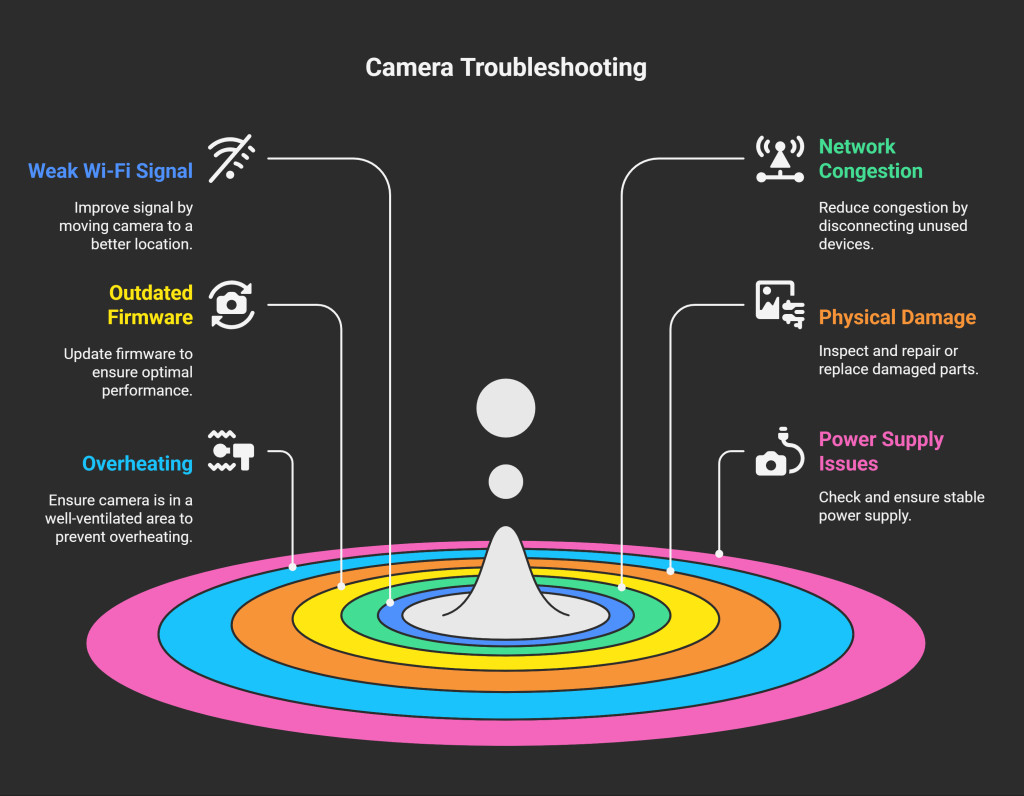
Diagnosing Network Problems
Wireless security cameras freezing can be frustrating. One common cause is network issues. Diagnosing network problems is essential to get your cameras working smoothly again. In this section, we will cover key steps to identify and fix network-related issues.
Checking Wi-fi Signal Strength
First, check the Wi-Fi signal strength near your camera. Weak signals cause freezing issues. Use a Wi-Fi analyzer app on your phone. Check the signal strength in the camera’s location. Signal strength should be above -60 dBm for stable performance.
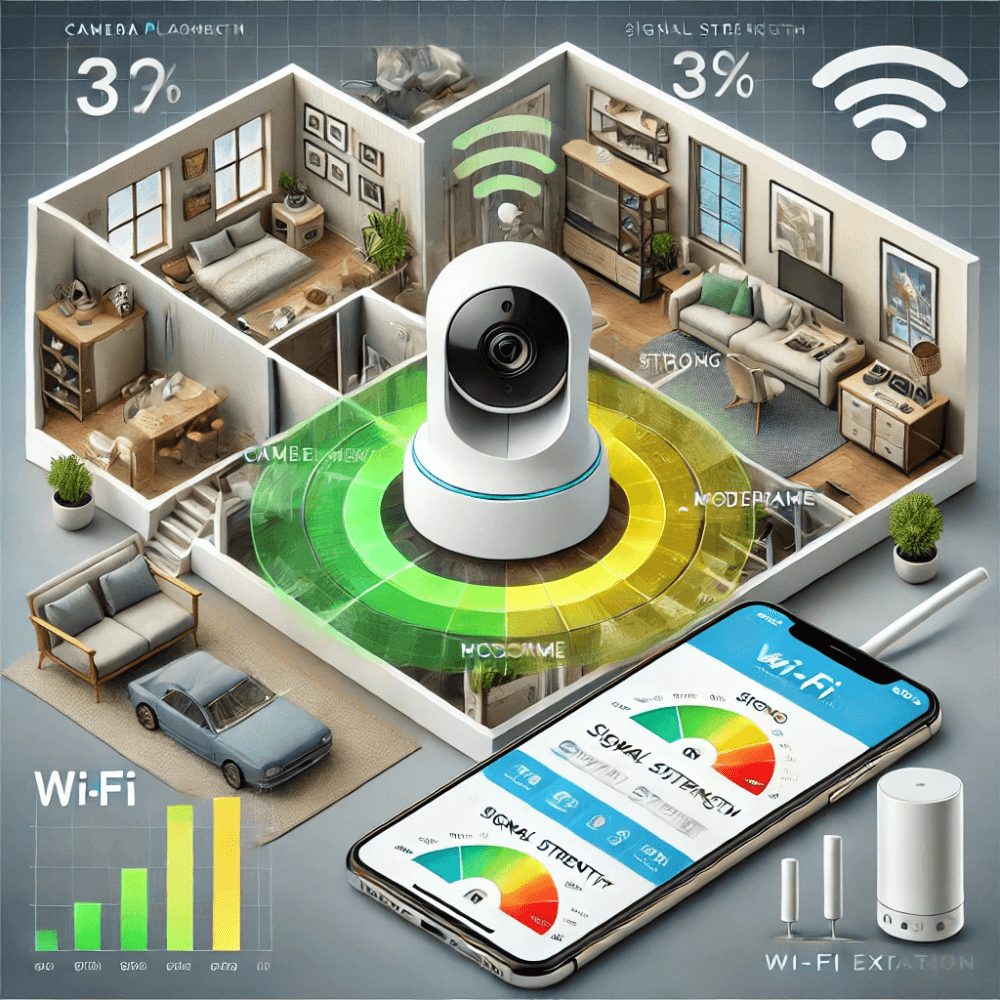
Move your router closer to the camera if the signal is weak. Alternatively, use a Wi-Fi extender to boost the signal. Ensure your camera is within the recommended range of your router.
Router And Bandwidth Considerations
Next, consider your router and available bandwidth. Older routers may struggle with multiple devices. Upgrade to a modern router for better performance.
Check the router’s capacity. Ensure it supports the number of connected devices. Bandwidth is also crucial. High-resolution cameras need more bandwidth. Ensure your internet plan can handle the load.
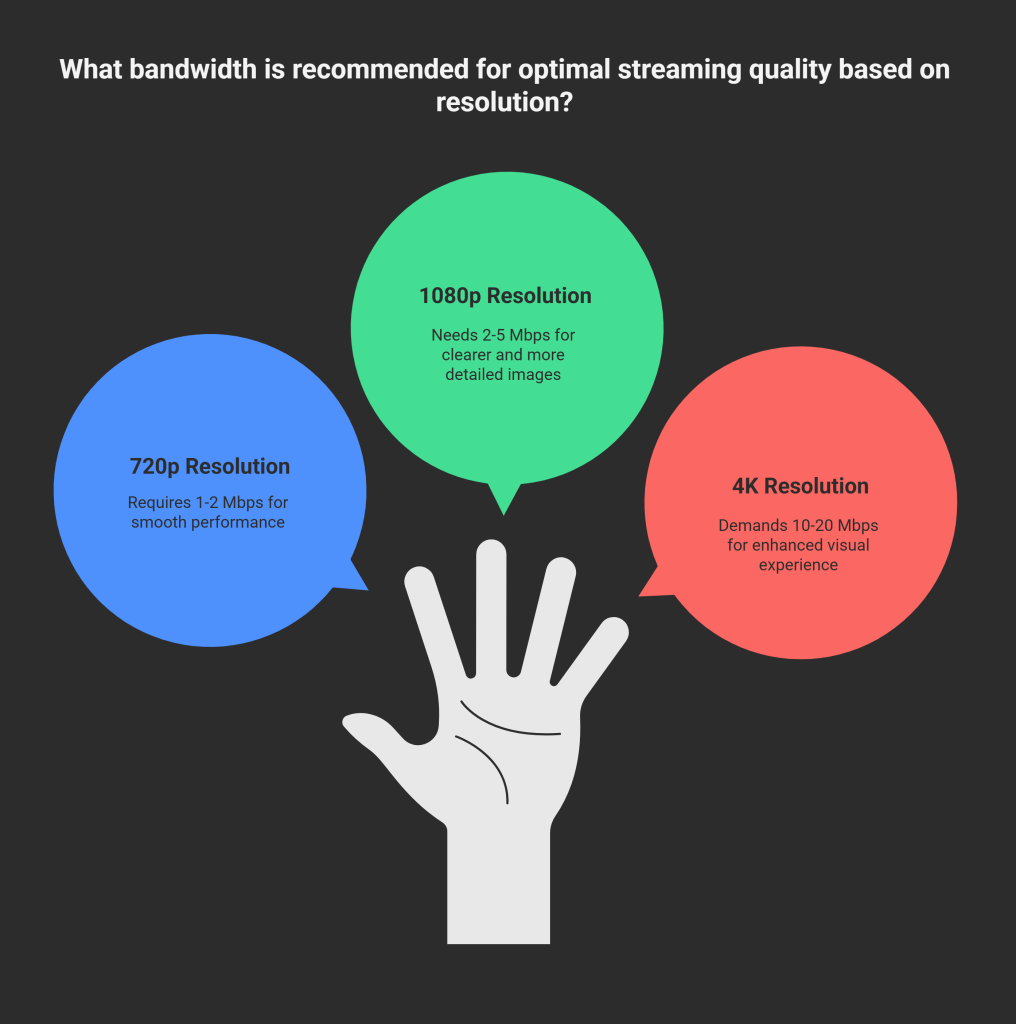
Make sure other devices are not hogging bandwidth. Streaming services, online gaming, and large downloads can affect camera performance. Schedule high-bandwidth activities during off-peak hours.
By checking your Wi-Fi signal strength and considering router and bandwidth factors, you can diagnose and fix many wireless security camera freezing issues. Follow these steps to ensure smooth and uninterrupted camera performance.
Addressing Hardware Issues
Wireless security cameras offer great convenience. But, they can sometimes freeze. This can be due to various hardware issues. Addressing these issues can help ensure smooth operation.
Inspecting Camera Components
First, check the camera’s physical parts. Look for any visible damage. Ensure the camera lens is clean. Dust or dirt can cause malfunction. Verify that the power supply is working. Sometimes, a faulty power adapter can cause freezing.
Next, check the connections. Make sure all cables are secure. Loose cables can interrupt the camera’s function. Inspect the antenna if the camera has one. A broken antenna can affect signal strength.
Firmware And Software Updates
If your camera keeps freezing, it might be because the firmware is outdated. Firmware updates often fix bugs and improve how well your camera works. To check for updates, visit the manufacturer’s website, download the latest firmware version, and follow the instructions to install it. It’s also a good idea to update the app or software you use to control the camera, as this ensures it works smoothly with the latest firmware. Regularly updating both the firmware and the app can help prevent many common issues and keep your camera running reliably. Taking these simple steps can make a big difference in your camera’s performance.
Remember, keeping the firmware and software updated is crucial for smooth operation.
| Component | Issue | Solution |
|---|---|---|
| Camera Lens | Dirty | Clean with a soft cloth |
| Power Supply | Faulty | Replace adapter |
| Cables | Loose | Secure connections |
| Antenna | Broken | Replace antenna |
Optimizing Camera Settings
Wireless security camera freezing can be a common issue. One effective way to address this problem is by optimizing your camera settings. Properly adjusting these settings can greatly reduce instances of freezing and ensure a smooth video feed. This section will guide you through the steps to optimize your camera settings for better performance.
Adjusting Resolution And Frame Rate
The resolution and frame rate settings on your camera can affect how well it works. If your camera is set to high resolution and frame rate, it might freeze, especially if your internet connection isn’t strong. To fix this, try lowering the resolution. For example, switch from 1080p to 720p to reduce the amount of data being used. You can also lower the frame rate to 15 frames per second (fps), which will ease the load on your camera and network. These settings can usually be adjusted in the camera’s app or settings menu. Experiment with different combinations to find the right balance between clear video quality and smooth performance. This can help prevent freezing and keep your camera running reliably.
Power Management Tips
Power issues can also cause your wireless security camera to freeze. It is crucial to ensure that your camera has a stable power supply.
- Check Power Supply: Make sure the camera is connected to a reliable power source.
- Use Quality Batteries: If your camera is battery-powered, use high-quality rechargeable batteries.
- Optimize Battery Settings: Adjust the camera’s power settings to conserve energy.
Keep the camera’s firmware updated. Manufacturers often release updates that improve power management and overall performance.
| Issue | Solution |
|---|---|
| High Resolution | Lower to 720p |
| High Frame Rate | Reduce to 15 fps |
| Unstable Power Supply | Check connections |
| Low-Quality Batteries | Use rechargeable batteries |
Advanced Troubleshooting Techniques
Wireless security cameras are essential for keeping your property safe. But sometimes, they freeze, causing frustration. Advanced troubleshooting techniques can help solve this problem. Let’s dive into some effective methods.
Resetting The Camera
If your wireless security camera keeps freezing, resetting it can often fix the problem. Here’s how to do it: First, find the reset button on your camera. Press and hold it for about 10 seconds, then wait for the camera to restart and reconnect to your Wi-Fi. If the camera still freezes after resetting, try these additional steps: Make sure your camera’s firmware is up to date by checking for the latest updates. Ensure the camera is within range of your router, as a weak signal can cause issues. Also, check if there are any devices or objects nearby that could interfere with the Wi-Fi signal, like microwaves or thick walls. These simple steps can help keep your camera running smoothly.
Consulting Manufacturer Support
If resetting the camera doesn’t work, consulting the manufacturer’s support team can be beneficial. Here’s how you can do it:
- Visit the manufacturer’s website and find the support section.
- Look for troubleshooting guides or FAQs related to your camera model.
- If you can’t find a solution, contact their support team via email or phone.
When contacting support, have the following information ready:
| Information | Details |
|---|---|
| Camera Model | Include the exact model number. |
| Firmware Version | Provide the current firmware version. |
| Issue Description | Explain the freezing issue in detail. |
Preventive Measures
Preventive measures can help avoid wireless security camera freezing issues. Regular maintenance and future-proofing your setup are crucial steps.
Regular Maintenance Practices
Regular maintenance ensures your wireless security camera performs well. Follow these practices:
- Check for Firmware Updates: Regularly update your camera’s firmware. This fixes bugs and improves performance.
- Inspect Connections: Make sure all cables and power connections are secure. Loose connections can cause freezing.
- Clean the Camera Lens: Dirt and debris can affect the camera’s view. Clean the lens regularly with a soft cloth.
- Monitor Storage: Make sure your storage device has enough space. Full storage can cause the camera to freeze.
- Test the Internet Connection: Ensure your Wi-Fi signal is strong. Weak signals can lead to freezing issues.
Future-proofing Your Setup
To keep your wireless security cameras working well for a long time, it’s important to plan ahead and take some simple steps. Start by upgrading your router to a high-quality one, as it will give you better Wi-Fi coverage and faster speeds. If you have a large property, consider using Wi-Fi range extenders to boost the signal in areas where it might be weak. It’s also a good idea to choose high-resolution cameras, as newer models offer better picture quality and performance. For important areas, use multiple cameras so that if one stops working, another can still keep an eye on things. Don’t forget to regularly check your system’s logs for any unusual activity, as catching problems early can prevent bigger issues later. By taking these steps and keeping up with regular maintenance, you can make sure your security system stays reliable and avoids problems like freezing.
Frequently Asked Questions
Why Is My Wireless Security Camera Freezing?
Freezing can be caused by poor signal, outdated firmware, or hardware issues. Check your Wi-Fi strength, update the camera’s firmware, and inspect for hardware malfunctions.
How Can I Improve Camera Signal Strength?
To improve signal strength, place your router closer to the camera. Use Wi-Fi extenders or upgrade to a more powerful router for better connectivity.
What Are Common Firmware Issues?
Firmware issues include outdated versions, bugs, or compatibility problems. Regularly update your camera’s firmware to ensure optimal performance and address any potential bugs or glitches.
Can Temperature Affect My Security Camera?
Yes, extreme temperatures can affect camera performance. Ensure your camera operates within the recommended temperature range to prevent freezing and other malfunctions.