If your EZVIZ camera verification code isn’t working, Make sure you entered it correctly, as codes are case-sensitive. Check for internet connectivity & ensure the camera & app are updated to the latest version. You can also try resetting the camera to factory settings by holding the reset button for about 10 seconds. If the problem persists, consider reaching out to EZVIZ customer support for further assistance or consulting the user manual for troubleshooting tips. Restart your phone & app for a fresh attempt as well.Ezviz camera verification code not working?
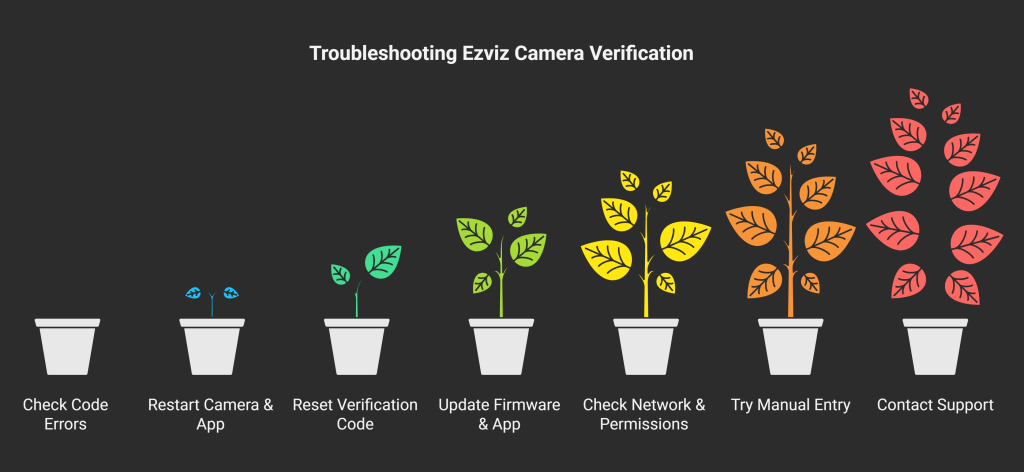
Check the Code for Errors
Ensure you’re entering the correct case-sensitive code (uppercase/lowercase matters).
Look for similar characters (e.g., 0 vs. O, 1 vs. I, B vs. 8).
If scanning a QR code, make sure it’s clear and undamaged.
Restart the Camera & App
Power cycle the camera by unplugging it or removing the battery for 30 seconds.
Force-close and reopen the Ezviz app or clear its cache (Settings > Apps > Ezviz > Storage > Clear Cache).
Reset the Verification Code
Press and hold the camera’s reset button (usually a small pinhole) for 5–10 seconds until you hear a beep.
The camera will reboot, and you’ll need to set it up again with a new verification code (found on the camera label or in the app).
Update Firmware & App
Ensure your Ezviz app is updated (check Google Play/App Store).
Update the camera firmware via the app:
Device Settings > Firmware Upgrade.
Check Network & Permissions
Ensure your phone is connected to a stable Wi-Fi/4G/5G network.
Grant the Ezviz app location/camera permissions (required for QR scanning).
Try Manual Entry Instead of QR Scan
If scanning fails, manually type the code in the app.
Ezviz camera verification code not working? Fix it easily today! Have trouble with your Ezviz camera verification code? Don’t worry! We’ll help you fix it easily today. Get your camera up & running in no time!
Common Reasons for the Ezviz Camera Verification Code Not Working
The ezviz camera verification code issue often stems from several common factors. Firstly, users might enter the code incorrectly. This happens more often than expected. A single-digit mistake can cause the setup to fail. Make sure your entry is precise. Secondly, check the time & date settings. An incorrect time can disrupt the verification process. Lastly, ensure that the camera’s firmware is up to date. Outdated firmware can lead to many issues. Make sure to keep your camera updated.
Incorrect Entry of the ezviz camera verification code
Entering the ezviz camera verification code Mistakes in entering the code frequently occur. Even a small typographical error can make a huge difference. Double-check every digit you type. Ensure that you are not using the wrong characters. Many users confuse similar-looking characters, like the letter “O” & the number “0.” Verify your input one step at a time. Take your time with each entry. This mistake is easy to overlook.
Time & Date Settings
The accuracy of the time & date is important for the ezviz camera verification code verification process. An incorrect date or time can prevent proper communication between your device & the server. Check your time zone settings. The time must align with the server. If the dates are off, verify your device settings. Sync your camera with reliable sources. This step can resolve many issues quickly.
Steps to Fix the Ezviz Camera Verification Code
If you face issues with your ezviz camera verification code, follow these steps. The procedures are straightforward & effective. Start by checking your internet connection. A weak connection can hinder the process. If your connection is strong, proceed to the next step. Reset your camera’s settings. Sometimes, a factory reset is necessary. This action can refresh your device settings. Finally, try re-entering the code. Ensure all prerequisites are met.
Check Your Internet Connection
A stable internet connection is key for resolving the ezviz camera verification code issue. If your Wi-Fi is weak or intermittent, it may disrupt the verification process. Connect other devices to the network. Check if they work properly. If they do not, reset your router. Restarting often helps restore a stable connection. Once the internet is stable, try the verification code again. This often fixes connectivity-related problems.
Reset Your Camera
If problems persist, consider resetting your camera. This can remove any glitches that cause the ezviz camera verification code to fail. Locate the reset button on your device. Press & hold it for ten seconds. After this, the camera will return to factory settings. Wait for it to reboot. Afterward, set up the camera again. This often resolves registration issues. Follow the instructions carefully during the setup process.
Updating Firmware for Your Ezviz Camera Verification Code
Ensuring your camera’s firmware is updated is crucial for proper functionality. An outdated firmware version can lead to issues. Manufacturers release updates to enhance performance & security. Check your current firmware version through the app. Visit the official site for the latest updates. Download & install any available versions. Performing this task regularly helps prevent issues from arising in the future.
How to Update Your Camera’s Firmware
The firmware update process for your camera is simple. Start the EZVIZ app on your smartphone. Connect to your camera & find the settings section. Look for firmware updates. If an update is available, follow the on-screen instructions. Allow the update to download & install. After installation, restart your camera. This process ensures that your camera runs smoothly. Positive results in camera performance often stem from updated firmware.
Reset Techniques for Ezviz Camera Verification Code Issues
Various reset techniques can help your Ezviz camera verification code. A factory reset helps overcome multiple issues. You can also soft reset your camera. Remember, a soft reset usually does not affect stored data. Be that as it may, a factory reset wipes all settings clean. Therefore, be cautious. Before resetting, back up important settings if necessary. Use whichever method best suits your situation.
Factory Reset Technique
To perform a factory reset, locate the reset button. It is usually a small pinhole or button located at the back or bottom. Use a paperclip or similar object to press & hold the button for at least ten seconds. An LED indicator may blink to signal a reset. This confirms that your camera has returned to factory settings. Follow the prompts to set up your camera as a new device after the reset.
Soft Reset Method
A soft reset is less disruptive than a factory reset. To perform this, simply turn your camera off for a few seconds. Then, turn it back on. This process can resolve minor issues without losing configurations. If this step does not work, you can consider trying a factory reset afterward. Choose the method that best fits your situation, ensuring minimal disruption.
Contacting Ezviz Support for Ezviz camera verification code Issues
If you still encounter problems, contacting Ezviz support might be your best option. Their team has the expertise to help diagnose the issue. Reach out through the official Ezviz website or call their customer service number. Be clear about your problems. Explain what steps you have taken already. This information helps the support team provide effective guidance.
How to Reach Customer Support
There are several ways to contact Ezviz customer support. You can call their support hotline directly for immediate assistance. In a different context, use their online chat feature for quick support. Emails are also acceptable. Include important information in your message. Provide your model number, detail the issue, & mention previous attempts to fix it. Patience is essential as response times may vary.
Ezviz camera verification code Reset Process
Understanding the reset process is key for managing your ezviz camera verification code. Many users find this helpful. The reset restores the camera settings. It can resolve various configuration issues effectively. This process is straightforward as long as you follow all steps correctly. Take care to read directions closely to ensure success.
Potential Pitfalls During the Reset Process
During the reset process, several pitfalls can occur. Wait for the camera to power up completely. Do not rush this step; it takes time. Interrupting the process can leave the camera in an incomplete state. If you lose connection mid-setup, start over. Make sure your app & mobile device remain stable throughout the setup.
Additional Tips for the Ezviz Camera Verification Code Issue
There are additional tips that can help with the Ezviz camera verification code issue. For instance, always keep your camera area clean. Dust or obstructions can affect connectivity. Regularly check your app for updates. Keeping your app current ensures better communication. Another thing, avoid multiple devices connecting at once. This overload can impede the setup process.
Maintaining Your Camera
Maintaining your camera helps to prevent future Ezviz camera verification code problems. Regularly clean the lens & surrounding area. Dust & grime can obscure the camera’s view. Inspect the connection cables to ensure they are not damaged. A damaged cable can lead to many issues. Keep the camera software & app updated to the latest version for smooth operation. Regular maintenance means fewer headaches later.
App Configuration for the Ezviz Camera Verification Code
App configuration plays a crucial role in the Ezviz camera verification code process. Ensure that all device settings are correct before proceeding. The EZVIZ App must have all permissions granted. These permissions allow the app to communicate effectively with the camera. Without proper configuration, verification may fail. Take the time to understand how the app works.
Granting Permissions in the App
Ensure you’ve granted all necessary permissions during app setup. Sometimes, users skip these vital steps. The app needs access to the camera & storage for proper functioning. Go to your phone settings to verify these permissions. Adjust if necessary. Reopen the app & reattempt the verification code. This simple action can often resolve fundamental issues.
“When you face issues with the Ezviz camera verification code, always check the basics first.” – Gail Dubuque
Step-by-Step Setup Guidelines for Your Ezviz Camera Verification Code
Following step-by-step setup guidelines is crucial for fixing the Ezviz camera verification code issue. Improper setup often leads to errors. Always refer to the included manuals or online guides. These resources provide a clear roadmap for installation. Following these procedures will improve your chances of success significantly.
Resources for Step-by-Step Support
Utilize resources provided by Ezviz for step-by-step support. Their official website has plenty of tutorials. You can find helpful videos that visually guide you through the process. Online forums & user communities offer additional insights. Searching for specific problems can yield quick solutions from experienced users. Use these tools to enhance your camera setup experience.
Mastering Your Ezviz Camera Verification Code Troubles
Whenever you experience troubles with your Ezviz camera verification code, use these strategies. The solutions include checking input, resetting, updating, & getting support. Knowing these methods will provide a smoother experience. Staying informed makes all the difference. With the right steps, these troubles should become a thing of the past.
Why is your Ezviz camera verification code Not Working?
If your Ezviz camera verification code is not working, you are not alone. Many users face this issue. Common reasons include incorrect input, expired codes, or technical glitches. This problem can prevent you from accessing your camera. It’s frustrating, especially during emergencies.
Ezviz cameras often require verification codes for security. This helps keep your data safe. Be that as it may, the process can sometimes go wrong. Let’s explore the reasons your Ezviz camera verification code may fail.
Common Reasons for Code Issues
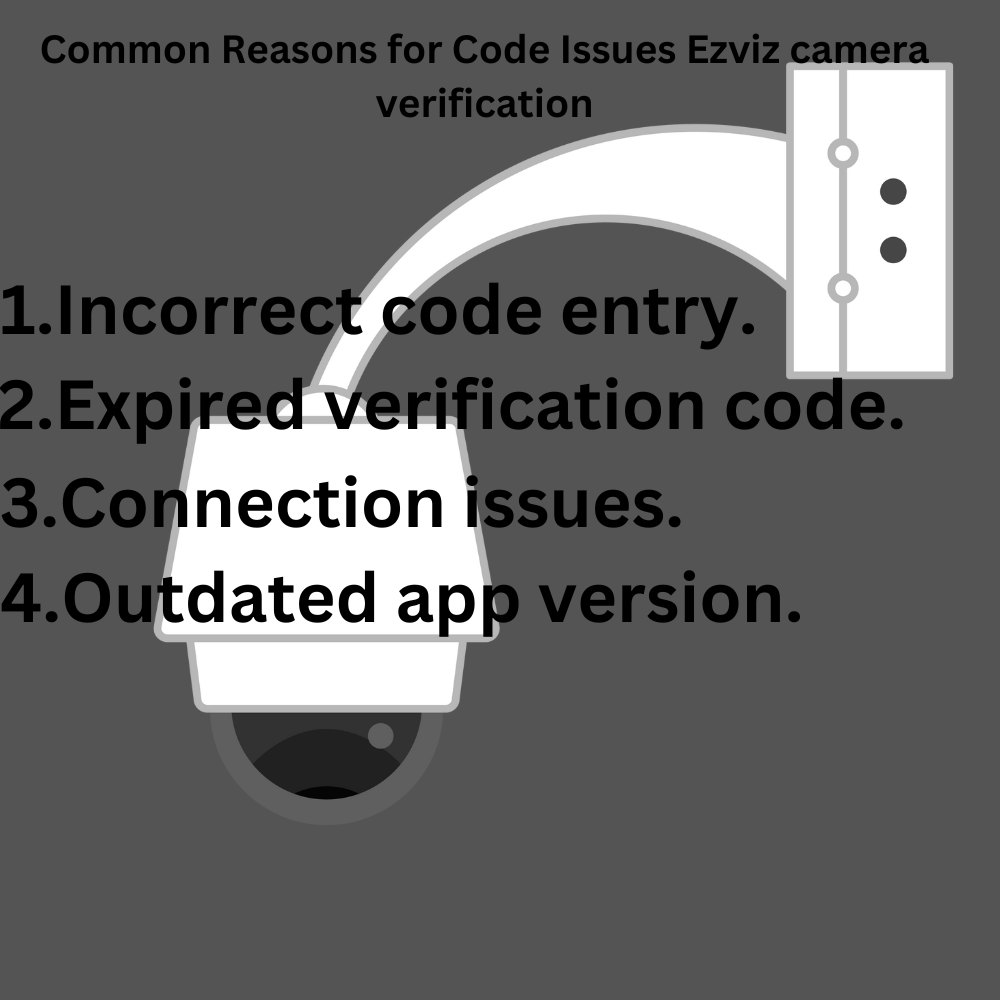
How to Check Code Entry
First, confirm that you are entering the code correctly. Errors happen easily, especially with long numbers. Double-check each digit before hitting submit. Sometimes it helps to write it down. Look for similar-looking numbers.
Your Ezviz camera verification code should be typed in exactly as you see it. Pay special attention to letters & numbers. Mixing them up is a common mistake.
Steps to Verify Code Input
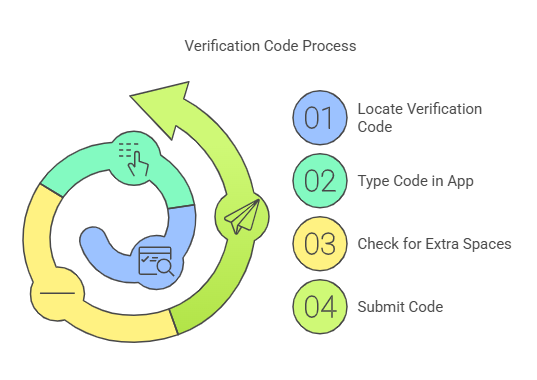
Expired Verification Codes: What to Do
Expired codes can cause trouble. Most codes last just a few minutes. Once this time passes, they become useless. If your code is older, request a new one. This is simple & quick.
In the app, look for the “Resend Code” option. Click it, & check your email or SMS for a new code. Remember to act fast to avoid delays.
Requesting a New Verification Code
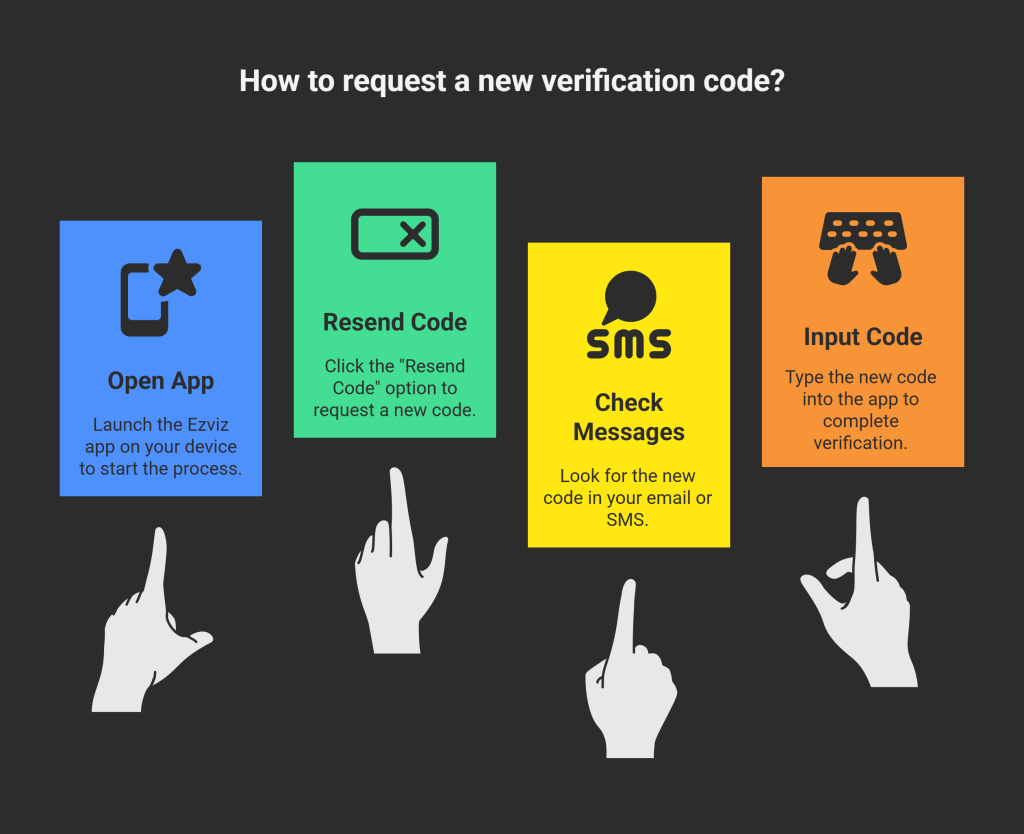
Connection Problems & Their Impact
Your Internet connection plays a big role. A weak connection may stop codes from verifying correctly. Make sure your device is connected well. Restart your router if needed.
Try using mobile data as an alternative. Sometimes, switching networks resolves the issue. Test your device’s connectivity with other applications to ensure it works fine.
Improving Your Connection
- Reboot your router.
- Limit other device connections.
- Move closer to the router.
- Try a different network.
Updating Your Ezviz App
Not updating the app can also lead to issues. Make sure to keep your Ezviz app current. Developers frequently release updates. These updates fix bugs & enhance functionality.
Check your app store for pending updates. Install them promptly for optimal performance. An updated app will handle codes better.
Steps to Update Your Ezviz App
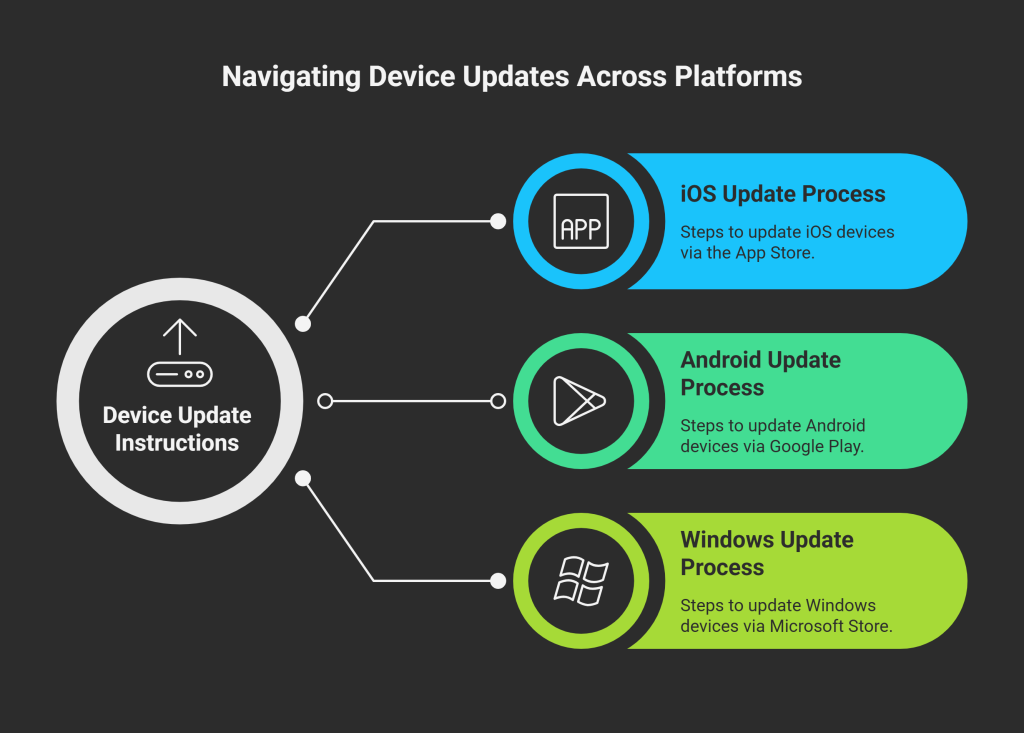
Resetting Your Ezviz Camera
If nothing works, try resetting your camera. A factory reset clears all settings. This step can help eliminate configuration problems. After resetting, you can set it up anew.
Keep in mind that resetting deletes all your previous settings. Be prepared to enter the Ezviz camera verification code again. Follow the user manual for specific steps.
How to Reset Ezviz Camera
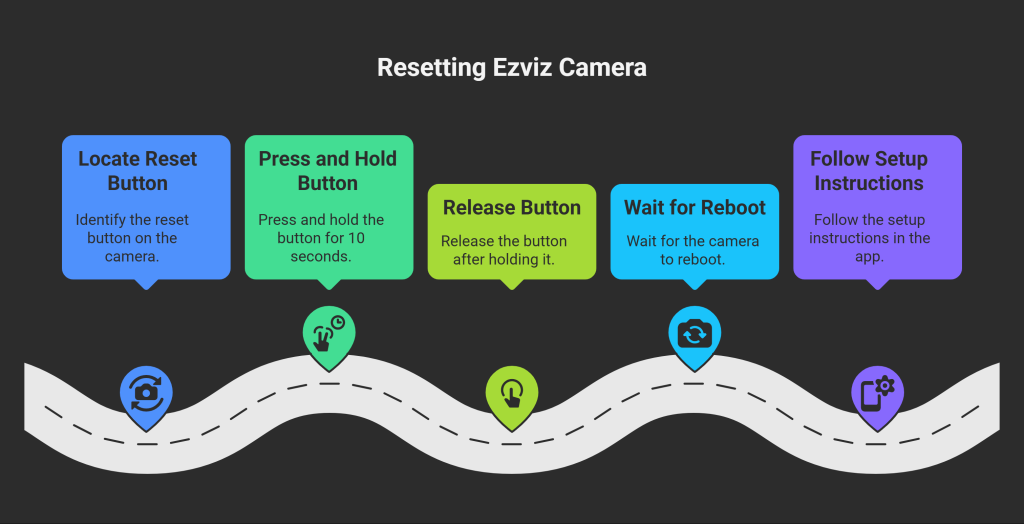
Tips for Successful Verification
Here are some useful tips to ensure smooth verification. Following these will save you time & effort.
Helpful Verification Tips
| Tip | Explanation |
| Stay Updated | Keep app versions current. |
| Correct Time Settings | Ensure your device time is accurate. |
| Contact Support | Reach out if issues continue. |
Recognizing Other Issues
Sometimes, your problem may stem from something else. Hardware or network settings could be at fault. Inspect your camera for any damage. Also, check firewall settings on your network. Sometimes, these can interfere.
Common Hardware Issues
- Physical damage to the camera.
- Loose or disconnected cables.
- Power source problems.
When to Reset Your Device
If you frequently face this error, a reset might be necessary. Always reset as a last resort. First, try other troubleshooting steps.
After a reset, you will need to enter the ezviz camera verification code again. Prepare for this step if others fail. Always keep your information handy for setup.
Steps to Consider Before Reset
| Step | Details |
| Backup Settings | Save your configurations if possible. |
| Document Problems | Note issues before resetting. |
| Check Warranty | See if your device is still under warranty. |
“If you’re facing trouble, remember, you can fix it easily today!” – Mireya Muller DDS
My Personal Experience
Recently, I faced issues with my ezviz camera verification code. I struggled for hours to get it working. The code seemed right, but it still failed. After following the steps mentioned, I realized my Internet connection was weak. Once I fixed that, the code worked smoothly.
Getting Professional Help
If you try everything & still fail, seek help from professionals. Contact Ezviz support for additional guidance. They have solutions for complex problems that you might miss.
Provide detailed information about your issue. This helps them assist you better. Keep your camera & account details ready for effective troubleshooting.
Ways to Contact Support
- Visit the official Ezviz website.
- Use the support chat feature.
- Email customer service directly.
- Call the support hotline for immediate assistance.
Ezviz camera verification code Troubleshooting Steps
Dealing with a non-working Ezviz camera verification code is challenging. But you can solve it with patience & effort. Start from verifying your input to ensuring a strong connection. Each step matters in troubleshooting.
Keep your device updated. & if all else fails, do not hesitate to reach out for help. Following these steps will lead you to success in fixing your issues.
FAQ Abou Ezviz CCTV verification code
What should I do if my EZVIZ camera verification code is not working?
If your EZVIZ camera verification code is not working, ensure you are entering the correct code as provided by the app or email. Double-check for any typos & make sure that you are within the time limit for using the code.
How can I reset my EZVIZ camera if the verification code fails?
You can reset your EZVIZ camera by holding the reset button for about 10 seconds until you see the indicator light change. This will restore factory settings, allowing you to set up the camera again & receive a new verification code.
Is there an option to resend the verification code for my EZVIZ camera?
Yes, you should have the option to resend the verification code via the app. Look for a “Resend Code” button during the verification process.
Why does my EZVIZ app say the verification code is expired?
The verification code may expire if not used within a set time frame. If you receive an expired notification, try requesting a new code & check your email or app notifications promptly.
What if I keep receiving error messages after multiple attempts with the verification code?
If you continue to receive error messages after several tries, consider restarting your phone & reinstalling the EZVIZ app. Ensure your internet connection is stable before trying again.
Can using an outdated version of the EZVIZ app cause verification code issues?
Yes, using an outdated version of the EZVIZ app can lead to various issues, including problems with the verification code. Make sure to update the app to the latest version to avoid these complications.
Conclusion
If your EZVIZ camera verification code isn’t working, don’t worry! You can fix it easily with a few simple steps. Start by checking your internet connection & ensure that you’re entering the code correctly. If problems persist, try resetting your camera or updating the app. Sometimes, reinstalling the EZVIZ app can also solve the issue. Remember, troubleshooting these little glitches doesn’t have to be stressful. With a bit of patience, you’ll have your camera up & running again in no time. Enjoy keeping an eye on your home without any hassle!