Blink camera is not working. Having trouble with your Blink camera? Discover simple solutions for common Blink camera issues & get your security back on track today!

Blink Camera Red Light Flashing: Causes & Solutions
If your Blink camera is showing a red light, it may indicate various issues. Below is a simple guide to help you identify the problem and fix it.
🔴 1. Solid Red Light
Cause: Camera is not connected to Wi-Fi
✅ Solution:
✔ Check your Wi-Fi connection.
✔ Restart the router and Blink camera.
✔ Move the camera closer to the router.
🔴 2. Slow Blinking Red Light
Cause: Camera failed to connect to the Blink server
✅ Solution:
✔ Ensure your internet is working.
✔ Restart the camera and reattempt setup.
✔ Reset the camera and add it again in the Blink app.
🔴 3. Fast Blinking Red Light
Cause: Low battery warning
✅ Solution:
✔ Replace the batteries with fresh AA lithium batteries.
✔ Ensure battery contacts are clean and properly inserted.
🔴 4. Red Light After Motion Detection
Cause: Poor internet connection or cloud sync issue
✅ Solution:
✔ Check your Wi-Fi signal strength near the camera.
✔ Restart the camera and sync module.
✔ Reconnect the camera to the Blink app.
🔴 5. Red Light During Night Vision
Cause: Infrared (IR) LED is active
✅ Solution:
✔ This is normal behavior when night vision is enabled.
✔ Disable night vision in the settings if not needed.
🔴 6. Red Light Stays On After Setup
Cause: Camera setup is incomplete
✅ Solution:
✔ Restart the setup process in the Blink app.
✔ Ensure the camera is added to a system in the app.
✔ Perform a factory reset if the issue persists.
Blink Camera Issues
People often notice several signs indicating their Blink camera might have issues. First, check the camera’s LED indicator. If it’s not lighting up, that suggests a problem. Second, users may not receive notifications on their devices. This can mean the camera doesn’t connect to the Wi-Fi. Third, motion detection may fail. If movement is not triggering alerts, the camera may need attention.
Also, video quality can become degraded. If videos appear blurry or choppy, that indicates a connection issue. Lastly, the app may show error messages. Errors can occur during setup or while viewing live feeds. Any of these signs show that the camera may not work as expected.
Wi-Fi Connection Problems Affecting Blink Cameras
Wi-Fi connection is crucial for Blink camera functionality. If your Blink camera cannot connect to the internet, it will not work. Start by checking your router.Make sure it’s powered on & working. If other devices successfully connect to the Wi-Fi, the problem is likely with the camera.
Next, check the distance between your camera & the router. Too much distance or physical barriers can disrupt signals. Ideally, the camera should be within a good range of the Wi-Fi source. If possible, move the camera closer to the router. This can improve the connection.
Also, consider restarting your router. Sometimes, a simple reboot resolves connection issues. After the reboot, wait for your camera to reconnect. If it still struggles to connect, inspect your network settings. Changes in your Wi-Fi network name or password can affect camera connectivity. Ensure they match the settings in the Blink app.
Steps to Check Your Wi-Fi Connection
- Verify your router is powered on.
- Examine the Wi-Fi range.
- Restart your router.
- Look for network changes.
Battery Issues in Blink Cameras
The Blink camera relies on battery power for operation. If the batteries are low or depleted, the camera may not function. First, check the battery levels in your camera. Most Blink cameras use AA lithium batteries. Users can check the status through the Blink app. If the battery status is low, replace the batteries.
Also, consider the type of batteries used. Some lower-quality batteries may not perform well. Always opt for high-quality, reliable brands. Each camera should have a fresh set of batteries to ensure optimal performance. Regular battery checks can prevent unexpected shutdowns.
Another thing, environmental conditions can affect battery life. Extreme temperatures can drain batteries quickly. Avoid placing your camera in direct sunlight or very cold areas. These conditions shorten battery lifespan. Proper care can prolong your Blink camera’s usability.
How to Replace Batteries in Your Blink Camera
- Open the battery compartment.
- Remove old batteries carefully.
- Insert fresh batteries, matching polarity.
- Close the battery compartment securely.
Firmware Updates & Their Importance
Keeping your Blink camera updated is important. Outdated firmware can cause various issues. The Blink app notifies users about available updates. Ignore these updates at your own risk. Ignoring regular updates can lead to significant camera malfunctions.
Regularly check for updates through your app settings. The update process is usually straightforward. After an update, the camera may reboot. This can fix many common problems, including connectivity & performance errors.
Do not use the camera during the update. Interruptions can lead to failed updates. If you encounter errors during the update, restart your camera. Then, attempt the update again. Following these steps helps keep your camera functioning smoothly.
How to Update Your Blink Camera
- Open the Blink app on your device.
- Go to camera settings.
- Look for ‘Firmware Update’ options.
- Follow prompts to update your camera.
Physical Obstructions & Their Effects
Physical barriers can hinder your camera’s performance. Obstacles like walls, trees, or appliances can obstruct the signal. If your camera is not functioning, check for nearby objects. Try adjusting the camera’s position. A clearer line of sight enhances connectivity.
Also, consider the mounting location of your camera. High or hidden spots may seem ideal but can lead to poor signal. Avoid placing cameras in tight corners or behind furniture. Instead, mount them in open areas for better visibility & performance.
In some cases, using extenders can help. Wi-Fi extenders amplify the signal, covering distant areas. They can also support multiple devices without issues. Proper placement of extenders can significantly improve camera performance.
Tips for Optimizing Camera Placement
- Choose open areas for installation.
- Avoid indoor obstructions as much as possible.
- Keep cameras away from heavy electronics.
- Regularly check if the camera position needs adjustments.
App Issues & Troubleshooting
The Blink app serves as the primary control for your camera. Sometimes, users encounter app issues. These can impact the camera’s performance. If the app fails to load, first try restarting it. Close the app completely & reopen it.
If that does not work, check your phone’s internet connection. The app requires a stable connection to communicate with the camera. Ensure your device is connected to Wi-Fi or mobile data. If the connection is stable but the app still fails, try uninstalling & reinstalling it.
Ensure your phone supports the app requirements. Older phone models may run into compatibility issues. Check for any system updates on your device as well. Keeping your phone updated can help fix various problems.
Steps for Troubleshooting the Blink App
- Restart the Blink app on your device.
- Check your phone’s internet connection.
- Uninstall & reinstall the Blink app.
- Ensure your phone’s operating system is updated.
Connection between Blink Camera & Sync Module
All Blink cameras connect to a sync module. If there’s an issue with the sync module, cameras will not function. Begin by checking the sync module’s connection. Ensure it is plugged into a power source & connected to Wi-Fi.
Inspect the LED lights on the sync module. It should display a solid green light when properly connected. If the light is red, this indicates a problem. Restarting the sync module can help if it shows issues. Simply unplug it & plug it back in after a few seconds.
Check the Blink app after reconnecting the sync module. It should show all connected devices. If it does not, you may need to re-add the camera. Consult the camera settings in your app for more information.
Steps to Ensure Proper Sync Module Functioning
- Verify the sync module is powered correctly.
- Check the LED indicators for status.
- Restart the sync module if necessary.
- Use the app to see connected devices.
Network Bandwidth Limitations
Network bandwidth is important for camera performance. If many devices use the same connection, the Blink camera may struggle. Decreased bandwidth can result in lagging video or missed notifications. To improve performance, consider limiting the number of devices connected to the network.
Upgrading your internet plan is another option. Higher bandwidth plans allow more devices to connect simultaneously. If possible, prioritize your camera’s bandwidth in your router’s settings. Many routers have quality of service (QoS) settings to help with this.
Also, avoid running heavy applications when using the camera. Streaming services or online gaming can strain your connection. Try to reduce other network activities while monitoring your camera.
How to Check Bandwidth Usage
- Log into your router settings.
- Check connected devices & their activity.
- Review bandwidth usage statistics.
- Limit heavy data usage for better camera performance.
Environmental Factors Affecting Camera Performance
Environmental factors also impact camera function. Weather conditions can affect performance. Extreme temperatures, heavy rain, or humidity can impede normal operation. If outdoor temperatures are too hot or too cold, operating your camera may become problematic.
When installing your camera, consider external weather patterns. Ideally, place cameras in sheltered areas. This provides protection against elements. Use outdoor-rated equipment to ensure durability. This minimizes issues related to inclement weather.
Other environmental factors include interference from wildlife. Birds or insects can obstruct or damage cameras. Regularly inspect for signs of wear or damage. This will help mitigate risks before they escalate.
Steps to Protect Your Blink Camera
- Place cameras in sheltered locations.
- Use outdoor-rated camera models.
- Regularly check for environmental wear.
- Avoid areas prone to wildlife damage.
Resetting Your Blink Camera
If none of the solutions work, consider resetting your Blink camera. This can resolve persistent issues. Start by locating the reset button on the camera. Typically, it’s found in the battery compartment.
Press & hold the reset button until the LED light blinks red. This indicates the camera is resetting. After completing the reset, follow the app instructions to reconnect the camera to your network. Make sure to recheck all settings for optimal operation.
Resetting the camera should be a last resort. This option wipes all settings & connections. Only use this method if you’ve exhausted all other troubleshooting steps.
How to Reset Your Blink Camera
Dealing with Customer Support for Blink Cameras
If issues persist, reaching out to customer support is the next step. Blink provides various support options. Start by visiting their official website. Many common concerns have answers in their help center.
If the help center does not resolve your issue, consider contacting live support. Prepare relevant information such as your camera model & the issues encountered. This will help expedite the support process.
Document any steps taken so far. This can include reconnect attempts or reset procedures. Providing this information can help support specialists diagnose the problem more quickly.
Steps to Contact Blink Customer Support
- Visit the official Blink support website.
- Search for answers in the help center.
- Prepare your camera model & issue history.
- Use live support for more immediate assistance.
Blink Camera Not Working: Common Issues & Solutions
Many users experience issues with their Blink cameras. These problems can cause stress & frustration. Let’s explore common problems with Blink cameras & solutions for fixing them.
Connectivity Problems
One common issue is poor connectivity. A weak Wi-Fi signal affects the camera’s ability to send & receive data. Check if your camera is in a dead zone. This can happen if it is too far from the router.
- Move the camera closer to the router.
- Use a Wi-Fi extender to improve signal strength.
- Check for physical obstructions like walls or large furniture.
Interference from other devices can also affect connectivity. Other wireless devices can disrupt the signal. Disconnect unnecessary devices to see if that helps.
| Issues | Potential Solutions |
| Poor Wi-Fi signal | Move closer to the router. |
| Interference | Limit connected devices. |
Power Supply Issues
Another common issue involves power supply. A dead battery will prevent your camera from working. Always check the battery level first. Replace the batteries if they are low.
- Use quality batteries recommended by the manufacturer.
- Consider using rechargeable batteries.
If you have connected the camera to a power source, make sure the connection is secure. A loose connection can cause the camera to stop functioning. Always check the power cable for any damage.
“Many problems can be fixed with simple solutions.” – Alphonso Luettgen
Camera Settings Issues
Incorrect camera settings can also cause issues. Review your camera settings to ensure they are correct. This includes motion detection sensitivity, notifications, & live view settings.
- Adjust motion sensitivity to reduce false alerts.
- Enable notifications to stay informed.
Remember that your Blink camera needs the latest firmware updates. Outdated software can lead to problems. Ensure you regularly check for software updates in the app.
| Camera Settings | Recommended Actions |
| Motion detection sensitivity | Adjust settings as needed. |
| Notifications | Ensure they are enabled. |
App-Related Problems
Sometimes the issue lies with the Blink app. If the app is outdated, it might cause your camera to stop working. Always check for updates in your app store.
- Clear app cache to improve performance.
- Reinstall the app if it continues to misbehave.
A poor internet connection might also prevent the app from communicating with the camera. Check your network status to see if that is the problem.
Compatibility Issues
Check if your Blink camera is fully compatible with your devices. Not all devices will support the camera features. Always consult compatibility lists provided by Blink.
- Make sure your smartphone meets the app requirements.
- Check operating system compatibility.
Sometimes, older devices may not support newer camera updates or features. Upgrading your smartphone could solve some issues related to Blink camera issues.
| Device Compatibility | Action Required |
| Older Smartphones | Consider upgrading your device. |
| Operating System | Update if needed. |
Camera Placement Considerations
Camera placement can affect performance. If your camera looks at a bright window, glare may obscure the view. This could lead to recording issues. Avoid placing it where the light is too intense.
Positioning is key for accurate motion detection. Make sure to install it at a height & angle that provides a clear view. A low-placed camera may only capture the ground.
Environmental Factors
Environmental factors can also lead to problems. Weather can affect outdoor cameras. Heavy rain or extreme temperatures might impact performance. Always check if your camera is weatherproof & durable.
- Install protective covers if needed.
- Bring indoor cameras indoors during storms.
And another thing, if your camera is near appliances, keep a safe distance. Appliances can cause electromagnetic interference that affects camera function.
| Environmental Factor | Recommended Action |
| Weather | Bring indoors if severe conditions. |
| Interference | Keep distance from appliances. |
Technical Support & Troubleshooting
If you still have issues, consider seeking technical support. The Blink support team can offer more specialized help. They may identify problems that you may have not recognized.
- Visit the official Blink support website.
- Use community forums to ask questions.
Gather as much information as possible before reaching out. Include specific Blink camera issues you are facing. This will save time both for you & the support team.
Benefits of Regular Maintenance
Regular camera maintenance can prevent many issues. Regularly clean the camera lens to ensure optimal visibility. Dust & dirt can obstruct the view.
Routine checks can also include ensuring all settings are correct. This will keep your camera working smoothly. Avoid waiting for problems to arise before doing maintenance.
| Maintenance Task | Frequency |
| Check battery level | Monthly |
| Clean lens | Monthly |
Personal Experience with Blink Cameras
Recently, I faced issues with my Blink camera. It wouldn’t connect to my Wi-Fi. After checking the signal & placement, I resolved the issue. Moving it closer to my router worked perfectly.
Final Reminder on Troubleshooting
Many users encounter Blink camera issues. Common problems include connectivity, power supply, & app errors. Keeping your camera maintained will minimize these issues.
- Make simple adjustments regularly.
- Stay informed about updates & best practices.
Always remember, a little care goes a long way with your Blink camera. Focus on troubleshooting & maintaining your system.
Why is my Blink camera not connecting to Wi-Fi?
Your Blink camera may not connect to Wi-Fi due to poor signal strength, incorrect Wi-Fi password, or router settings. Ensure the camera is within range of your router & confirm the Wi-Fi password is correct.
What should I do if my Blink camera is offline?
If your Blink camera is offline, check the Wi-Fi connection, restart the camera, & ensure the firmware is up to date. You can also try resetting the camera to resolve connectivity issues.
Why is my Blink camera not recording?
If your Blink camera is not recording, check the motion settings, battery levels, & storage options in the app. Ensure that you have set up motion detection & that the camera is powered on.
How can I fix the delayed video feed from my Blink camera?
A delayed video feed may result from low bandwidth or connectivity issues. Ensure your internet connection is stable & has sufficient speed for streaming video. Restarting the camera or router may also help.
Why is the Blink camera’s motion detection not working?
If motion detection is not functioning, ensure the settings are properly configured. Check if the camera is within the designated motion detection zone & verify that there are no obstructions affecting its field of view.
What should I check if I see a red light on my Blink camera?
A red light typically indicates that the camera is not connected to Wi-Fi or the battery is low. Ensure that the camera is powered, has a strong Wi-Fi connection, & replace the batteries if needed.
If your Blink camera is not working, don’t worry! Start by checking the basics like power supply & Wi-Fi connection. Sometimes, a simple restart can solve the issue. If problems continue, ensure your app is updated, as updates can fix glitches. You might also want to check the settings to make sure everything is set up correctly. If none of these steps help, reaching out to Blink’s customer support can provide you with further assistance. Remember, it’s all about troubleshooting step by step to get your camera back on track & keep your home safe.