A robust Wi-Fi signal is the foundation of effective wireless security cameras, ensuring clear video, timely alerts, and reliable monitoring. Weak signals can disrupt footage, cause delays, or even disconnect your cameras, compromising your security. To help you achieve optimal performance, our team of experts has compiled five practical strategies to strengthen your Wi-Fi connection and keep your cameras running smoothly.

- Position Your Router for Maximum Coverage
- Reboot Your Router for a Quick Fix
- Diagnose Wi-Fi Performance
- Amplify Your Signal with Extenders
- Upgrade to a Modern Router
if you want You Can Check WiFi Extenders 119k+ Amazon Reviews
5 Easy Ways to Boost Your Wi-Fi Speed and Range
Slow Wi-Fi or spotty coverage can be frustrating, but you don’t need to be a tech expert to fix it. With a few simple tweaks, you can improve your Wi-Fi speed and ensure a strong signal throughout your home. Below, we’ll explore five practical ways to enhance your Wi-Fi performance, explained in a straightforward way to help you get the most out of your network.
1. Find the Perfect Spot for Your Router
The placement of your Wi-Fi router plays a huge role in how well your signal reaches every corner of your home. Instead of hiding your router in a closet or corner, try to position it in a central location. A shelf or wall mount, high off the floor, works best to spread the signal evenly. Physical barriers like thick concrete or metal walls can weaken Wi-Fi, so aim for an open area with as few obstructions as possible. You’ll also want to keep your router away from devices that might interfere with the signal, such as microwaves, cordless phones, or Bluetooth gadgets like wireless speakers. If your router has antennas, experiment with their angles—tilting them at 45 degrees or keeping them flat can help, especially in multi-story homes, as antennas don’t transmit well directly below their base.
2. Reboot Your Router for a Quick Refresh
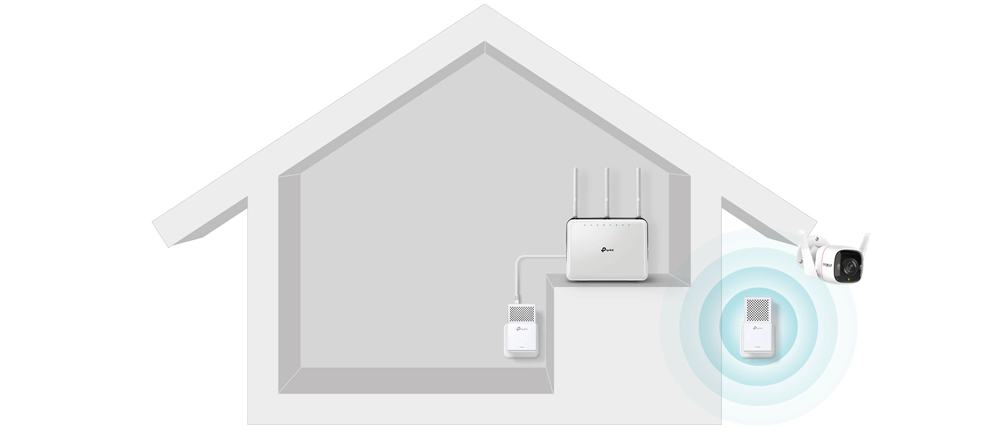
Sometimes, the simplest fix is the most effective. Just like your phone or computer, your router can benefit from a quick reboot to clear out glitches and improve performance. Unplugging your router for about 15 seconds and then plugging it back in resets its memory and allows any pending updates to install. This small step can often make a noticeable difference in your Wi-Fi speed, giving your network a fresh start without any complicated setup.
3. Check Your Wi-Fi Performance
If your Wi-Fi is still slow or drops in certain areas, it’s worth taking a moment to figure out what’s going on. Start by running a speed test to see if the issue is with your internet provider or your Wi-Fi setup. For the most accurate results, connect your computer directly to the router with an Ethernet cable and use a site like Speedtest.net. If the wired speed is much slower than what you’re paying for, contact your provider. If it’s fine, the problem is likely with your Wi-Fi. To pinpoint weak spots, you can use a Wi-Fi analyzer app, like Speedtest on iOS or Android, or a heatmap tool like NetSpot for Mac or Heatmapper for Windows. These tools show you where your signal is strong or weak, helping you identify “dead zones” that need extra attention.
4. Boost Your Signal with Extenders
If certain areas of your home have weak or no Wi-Fi, you can extend your signal to reach those tricky spots. A Wi-Fi extender is a small device that plugs into a wall outlet and amplifies your existing signal, rebroadcasting it to cover more area. For best results, place the extender halfway between your router and the weak zone. For larger homes or spaces with challenging layouts, like those with brick or cement walls, a mesh Wi-Fi system might be a better fit. These systems, like Eero Pro, use multiple nodes to create a seamless network, ensuring consistent coverage without relying on a single router. If Wi-Fi still doesn’t cut it, powerline adapters offer another solution by using your home’s electrical wiring to deliver a stable internet connection to far-off devices, like an outdoor camera, without the need for long cables.
5. Upgrade to a Modern Router
If your router is a few years old, it might be struggling to keep up with your household’s needs. Upgrading to a newer model can make a big difference in both speed and coverage. Modern routers are designed to handle multiple devices at once, offering stronger signals that reach further. Look for a dual-band router that supports both 2.4 GHz and 5 GHz bands. The 2.4 GHz band is great for covering larger areas and penetrating walls, while the 5 GHz band delivers faster speeds over shorter distances. Many devices, like security cameras, rely on the 2.4 GHz band for its wider range. Routers with external antennas are especially helpful in homes with obstacles, and choosing a trusted brand like Netgear, Asus, TP-Link, or Linksys ensures you’re getting a reliable product that will keep your network running smoothly.
With these five tips, you can transform your Wi-Fi from sluggish to speedy. Start by repositioning or rebooting your router, test your network to find weak spots, and consider extenders or a new router if needed. A few small changes can go a long way toward enjoying fast, reliable Wi-Fi in every room of your home!
FAQs on Boosting Your Wi-Fi Speed and Range
Having trouble with slow Wi-Fi or spotty coverage? You’re not alone! Here are answers to some common questions about improving your Wi-Fi performance to help you get a faster, more reliable connection at home.
Why does my Wi-Fi signal weaken in some rooms?
Your Wi-Fi signal can weaken due to distance from the router, thick walls (like concrete or metal), or interference from devices like microwaves or cordless phones. To fix this, move your router to a central, elevated spot, keeping it away from obstacles and gadgets. Alternatively, use a Wi-Fi extender to boost the signal in weak areas.
How often should I restart my router?
Restarting your router periodically can help keep it running smoothly. Just unplug it for 15 seconds and plug it back in. This clears out glitches, updates the system, and can improve your Wi-Fi speed right away.
How do I know if my Wi-Fi or internet provider is the problem?
Run a speed test on a site like Speedtest.net, ideally with your computer connected to the router via an Ethernet cable. If the speed is much lower than your plan, contact your provider. If it’s normal, your Wi-Fi setup might need tweaks, like moving the router or adding an extender.
What’s the difference between 2.4 GHz and 5 GHz bands?
The 2.4 GHz band, used by devices like VIRTAVO security cameras, offers wider coverage and better penetration through walls, but it’s slower and more prone to interference. The 5 GHz band is faster with less interference but has a shorter range. A dual-band router lets you use both for the best balance.
When should I upgrade my router?
If your router is more than a few years old, it might struggle with modern internet demands, causing slow speeds or weak coverage. Upgrading to a dual-band router with external antennas from a trusted brand like Netgear, Asus, or TP-Link can give you faster speeds and better range.
Can a Wi-Fi extender fix dead zones in my home?
Yes! A Wi-Fi extender amplifies your router’s signal to reach areas with weak or no Wi-Fi. Place it halfway between your router and the dead zone. For larger homes, consider a mesh Wi-Fi system like Eero Pro for seamless coverage across multiple rooms.