Hey there, Tapo camera users! If your TP-Link Tapo camera is giving you a headache, don’t worry—I’ve got you covered. Below, I’ve broken down the most common issues with clear, human-friendly advice to get your camera back on track. Each problem has its own section, with specific causes and fixes to make troubleshooting a breeze.I found the top reviewed wireless security cameras on Amazon, and the TP-Link Tapo is one of the top reviewed wireless security cameras.
Tapo Camera Not Connecting to Wi-Fi
Struggling to get your Tapo camera to join your Wi-Fi? This can happen due to setup hiccups, a weak signal, or a pesky password mix-up. Let’s sort it out.
Wrong Wi-Fi Password or Network
- What’s Happening: You might’ve typed the wrong Wi-Fi password or picked the wrong network during setup.
- Fix It: Open the Tapo app and double-check the Wi-Fi name and password. Make sure they match your router’s details. If you’re not sure, log into your router’s admin page (usually something like 192.168.0.1) to confirm the credentials.
Weak Wi-Fi Signal
- What’s Happening: Your camera might be too far from the router or blocked by walls or furniture.
- Fix It: Move the camera closer to your router or grab a Wi-Fi extender to boost the signal. Check the Tapo app—if the signal shows less than two bars, repositioning is key.
2.4GHz vs. 5GHz Confusion
- What’s Happening: Most Tapo cameras only work with 2.4GHz Wi-Fi, not 5GHz.
- Fix It: Log into your router settings and make sure the 2.4GHz band is active. If your router uses a single SSID for both bands, create a separate 2.4GHz network for the camera to avoid confusion.
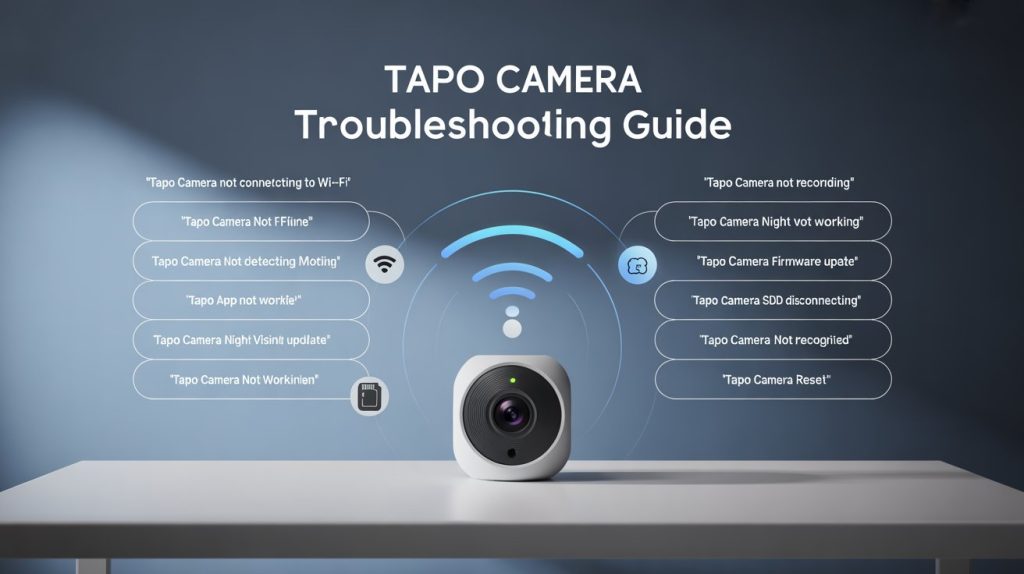
Tapo Camera Offline
Is your camera showing as offline in the app? This could be due to network issues, power problems, or app glitches. Let’s dive in.
Unstable Wi-Fi Connection
- What’s Happening: Your Wi-Fi might be spotty, or your router is acting up.
- Fix It: Unplug your router for 30 seconds, then plug it back in. Check with your internet provider for outages. You can also try pinging the camera’s IP address from another device to see if it’s still on the network.
Power Supply Woes
- What’s Happening: A loose cable or shaky power source can knock your camera offline.
- Fix It: Make sure the camera is securely plugged into a working outlet using the original power adapter. Try a different outlet to rule out power issues.
App Not Syncing
- What’s Happening: The Tapo app might not be communicating with the camera.
- Fix It: Log out of the app, then log back in. Ensure you’ve got the latest app version from the App Store or Google Play. A quick phone restart can also help.
Tapo Camera Not Recording
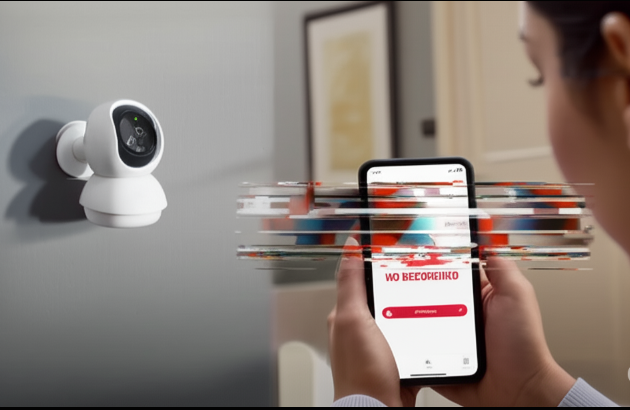
If your camera isn’t saving footage, the issue might be with your SD card or cloud storage setup. Here’s how to fix it.
SD Card Not Detected
- What’s Happening: The camera doesn’t see the SD card you’ve inserted.
- Fix It: Pop the SD card out and back in. Make sure it’s formatted in FAT32 or exFAT (check this in the Tapo app). If it’s still not working, try a different compatible card (up to 128GB for most Tapo models).
Cloud Storage Issues
- What’s Happening: Cloud recording needs an active Tapo Care subscription.
- Fix It: Check your subscription status in the Tapo app. If it’s expired, renew it or switch to local SD card recording for free.
Storage Full
- What’s Happening: Your SD card or cloud storage is maxed out.
- Fix It: In the Tapo app, check your storage usage. Delete old recordings or turn on loop recording to automatically overwrite older files.
Tapo Camera Not Detecting Motion
No motion alerts? It could be due to settings, obstructions, or the camera being a bit too “chill.” Let’s wake it up.
Sensitivity Too Low
- What’s Happening: The motion detection might be set too low to pick up activity.
- Fix It: In the Tapo app, go to Camera Settings > Motion Detection and slide the sensitivity bar up. Test different levels to find what works for your space.
Motion Detection Turned Off
- What’s Happening: Motion detection might be disabled or scheduled to be off.
- Fix It: Check the Tapo app to ensure motion detection is enabled. Look for any schedules that turn it off during certain hours.
Blocked Camera View
- What’s Happening: Something’s in the way, like a plant or furniture, blocking the camera’s view.
- Fix It: Adjust the camera’s position to clear obstructions. Make sure it’s aimed at the area you want to monitor.
Tapo Camera Night Vision Not Working
If your camera’s night vision is on the fritz, it might be a setting, a dirty lens, or a hardware issue. Let’s troubleshoot.
Night Vision Disabled
- What’s Happening: The night vision setting might be turned off.
- Fix It: In the Tapo app, go to Camera Settings > Night Vision and turn on IR mode. Set it to “Auto” so it switches between day and night modes as needed.
Dirty Lens
- What’s Happening: Dust or smudges on the lens can mess with night vision.
- Fix It: Gently clean the lens with a soft, dry cloth. Avoid liquids that could damage the camera.
Faulty IR Lights
- What’s Happening: The infrared LEDs might not be working.
- Fix It: Test the camera in a dark room to see if the IR lights glow faintly. If not, reach out to TP-Link support for a repair or replacement.
Tapo App Not Working
App crashing or not showing the live feed? Let’s get that app behaving again.
App Keeps Crashing
- What’s Happening: The Tapo app might be outdated or glitching.
- Fix It: Update the app through the App Store or Google Play. On Android, clear the app cache (Settings > Apps > Tapo > Clear Cache). For iOS, try reinstalling the app.
Can’t Log In
- What’s Happening: Login issues could be due to wrong credentials or no internet.
- Fix It: Double-check your TP-Link ID and password. Use the “Forgot Password” option if needed. Make sure your phone has a solid internet connection.
Live View Not Loading
- What’s Happening: The live feed buffers or fails to load.
- Fix It: Test your phone’s Wi-Fi or mobile data connection. Try switching between them. If the problem persists, restart both the camera and your router.
Tapo Camera Firmware Update
Keeping your camera’s firmware up to date is crucial, but updates can sometimes fail. Here’s how to handle it.
Update Fails or Stalls
- What’s Happening: The firmware update gets stuck or errors out.
- Fix It: Ensure your Wi-Fi is stable during the update. Restart the camera and try again in the Tapo app. Don’t interrupt the process once it starts.
Manual Firmware Update
- What’s Happening: Automatic updates aren’t working or aren’t available.
- Fix It: Head to the TP-Link website, download the latest firmware for your camera model, and follow the manual update steps in the Tapo app or user manual.
Checking Firmware Version
- What’s Happening: You’re not sure if your camera’s firmware is current.
- Fix It: In the Tapo app, go to Camera Settings > Device Info to see the firmware version. Compare it to the latest version listed on TP-Link’s website.
Tapo Camera Keeps Disconnecting
Frequent dropouts can be super annoying. Let’s figure out why your camera keeps going offline.
Wi-Fi Interference
- What’s Happening: Nearby devices like cordless phones or microwaves might be disrupting the signal.
- Fix It: Log into your router and switch to a less crowded Wi-Fi channel (try 1, 6, or 11 for 2.4GHz). Keep the camera away from interference sources.
Power Issues
- What’s Happening: An unstable power supply could be causing dropouts.
- Fix It: Plug the camera into a different outlet or use a surge protector. Avoid power strips, as they can introduce instability.
Camera Overheating
- What’s Happening: The camera might be shutting down to cool off.
- Fix It: Move the camera to a well-ventilated spot, away from direct sunlight or tight spaces that trap heat.
Tapo Camera SD Card Not Recognized
If your SD card isn’t working, it could be a compatibility or formatting issue. Let’s get it sorted.
Wrong SD Card Type
- What’s Happening: The SD card might not be compatible with your camera.
- Fix It: Use a Class 10 SD card with up to 128GB capacity. Check your camera’s manual for recommended brands.
Formatting Problems
- What’s Happening: The SD card isn’t formatted properly.
- Fix It: Format the card in the Tapo app (Camera Settings > SD Card > Format). If that doesn’t work, format it to FAT32 or exFAT on a computer, then try again.
Damaged SD Card
- What’s Happening: The SD card might be corrupted or broken.
- Fix It: Test the card in another device. If it’s faulty, replace it with a new, compatible SD card.
Tapo Camera Reset
When all else fails, a factory reset can give your camera a fresh start. Here’s how to do it right.
How to Reset
- What’s Happening: You’ve tried everything, and the camera still isn’t cooperating.
- Fix It: Find the reset button (usually a small pinhole on the camera). Press and hold it for 5–10 seconds until the LED blinks red. Then, set up the camera again in the Tapo app.
Back Up Before Resetting
- What’s Happening: Resetting wipes all settings and local recordings.
- Fix It: Save any important footage to another device before resetting. Cloud recordings stay safe if you have a Tapo Care subscription.
Re-Setup After Reset
- What’s Happening: You’re having trouble setting up the camera after a reset.
- Fix It: Make sure the camera is in pairing mode (blinking LED) and your phone is on a 2.4GHz Wi-Fi network. Follow the Tapo app’s setup steps carefully.
Popular Fixes Customers Love
These quick tricks are go-to solutions for many Tapo camera issues.
Reboot the Camera
- Fix It: Unplug the camera, wait 30 seconds, and plug it back in. This simple step can fix a ton of glitches.
Reinstall the Tapo App
- Fix It: Delete the app and reinstall it from the App Store or Google Play. Log in and re-add your camera to start fresh.
Switch to 2.4GHz Wi-Fi
- Fix It: Ensure your router’s 2.4GHz band is active. If your Wi-Fi combines 2.4GHz and 5GHz under one SSID, create a separate 2.4GHz network. Restart the camera and router after making changes.
Check for Firmware Updates
- Fix It: Regularly check for updates in the Tapo app (Camera Settings > Device Info > Firmware Update). Updating fixes bugs and boosts performance.
Tweak Motion Detection
- Fix It: Adjust the motion detection sensitivity and zones in the Tapo app to cut down on false alerts or improve detection.
FAQs for Troubleshooting TP-Link Tapo Cameras
Got a TP-Link Tapo camera acting up? Here are answers to some of the most common questions readers ask about fixing their cameras, written to help you get back to smooth monitoring in no time.
Why can’t my Tapo camera connect to my Wi-Fi?
It’s likely a wrong password, weak signal, or a 5GHz network issue (Tapo cameras only work with 2.4GHz). Double-check your Wi-Fi name and password in the Tapo app, move the camera closer to your router, or set up a separate 2.4GHz network in your router settings.
What do I do if my Tapo camera keeps showing as offline?
This could be due to a spotty Wi-Fi connection or power issues. Try rebooting your router and camera by unplugging them for 30 seconds. Check the power cable and outlet, and consider switching your router’s Wi-Fi channel to avoid interference from other devices.
Why isn’t my Tapo camera recording anything?
Check if your SD card is properly inserted and formatted (use FAT32 or exFAT). If you’re using Tapo Care for cloud storage, make sure your subscription is active. Also, ensure the storage isn’t full—enable loop recording or clear old footage in the Tapo app.
How do I get motion detection working again on my Tapo camera?
Make sure motion detection is turned on in the Tapo app (Camera Settings > Motion Detection). Bump up the sensitivity slider and check for any schedules turning it off. Also, reposition the camera to avoid obstructions like walls or furniture blocking its view.
My Tapo camera’s night vision is dark—what’s wrong?
Ensure night vision is enabled (Camera Settings > Night Vision > Auto). Clean the lens with a soft, dry cloth to remove smudges. If the infrared lights aren’t working in a dark room, they might be faulty—reach out to TP-Link support for assistance.
Why is the Tapo app not working properly?
If the app crashes or the live view won’t load, update it to the latest version from the App Store or Google Play. Clear the cache (Android) or reinstall the app (iOS). Test your phone’s internet connection and restart both the camera and router if needed.
How can I fix my Tapo camera if it keeps disconnecting?
Interference or power issues might be the cause. Switch your router to a less crowded 2.4GHz channel (like 1, 6, or 11). Plug the camera directly into a wall outlet, and keep it in a cool, ventilated spot to prevent overheating.
What should I do if my Tapo camera doesn’t see my SD card?
Use a Class 10 SD card (up to 128GB) and format it in the Tapo app (Camera Settings > SD Card > Format). If it’s still not recognized, try formatting it on a computer in FAT32 or exFAT, or test with a new card to rule out damage.