Top Secure EZVIZ Camera Password Reset Tool
Having trouble with your EZVIZ camera password? Select your camera model below to get specific reset instructions.
Need More Help?
If these instructions didn’t solve your problem or if you have questions about your EZVIZ camera, please contact EZVIZ support directly or visit our support center.
Struggling with your EZVIZ camera? If you’ve forgotten your password, our step-by-step guide on how to factory reset your EZVIZ camera will help you restore access quickly. For second-hand cameras still linked to a previous owner, learn how to remove EZVIZ from the old account and set it up as new. Once reset, follow our simple instructions to reconnect your EZVIZ camera to WiFi and secure your home surveillance system. At Top Secure Tools, we make troubleshooting EZVIZ devices effortless!
Security cameras are essential for protecting your home or business, but technical issues like forgotten passwords can leave you locked out of your own system. If you own an EZVIZ camera, you’re not alone—many users struggle with password resets.
This comprehensive guide will walk you through step-by-step instructions for resetting any EZVIZ camera model, troubleshooting tips, and expert advice to prevent future issues. Whether you have an indoor, outdoor, doorbell, or battery-powered EZVIZ camera, we’ve got you covered.
Why Would You Need to Reset Your EZVIZ Camera Password?
Before diving into the reset process, let’s understand why you might need to reset your EZVIZ camera: if you reset EZVIZ Camera Password You must need Create Strong Random Password Generator and remember password.
Common Reasons for Password Reset
- Forgotten Password – You can’t log into the EZVIZ app or web portal.
- Second-Hand Camera – You bought a used EZVIZ camera, and the previous owner didn’t reset it.
- Technical Glitch – The camera isn’t responding due to firmware issues.
- Security Concerns – You suspect unauthorized access and want to change credentials.
What Happens After a Reset?
- The camera returns to factory settings.
- You’ll need to reconnect it to Wi-Fi.
- All previous settings (motion zones, schedules) will be erased.
Step-by-Step Guide to Resetting Any EZVIZ Camera Model
EZVIZ cameras come in different models, and each has a slightly different reset method. Below, we break it down by category.
1. Resetting Indoor EZVIZ Cameras (C1C, C3W, C6N, C6TC, C8W, etc.)
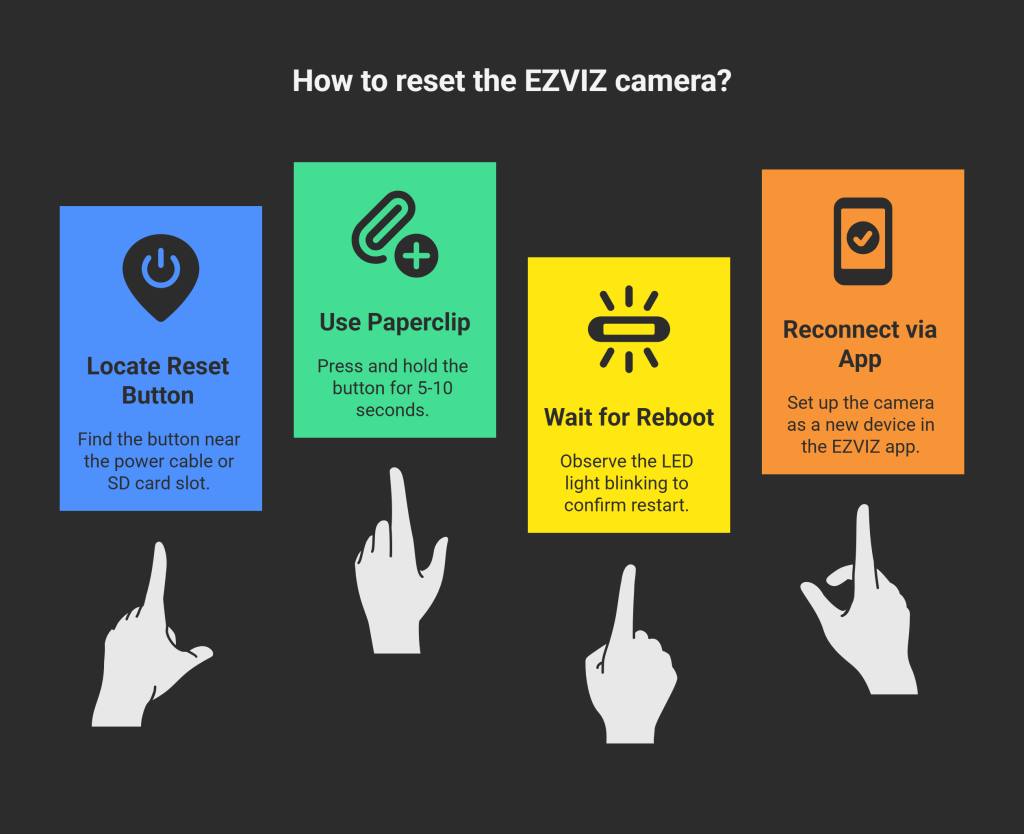
Troubleshooting Tips
✅ If the reset doesn’t work, try holding the button longer (up to 15 seconds).
✅ Ensure the camera is powered on during the reset.
2. Resetting Outdoor EZVIZ Cameras (C3X, C8C, H8, TY1, TY2, BC1, etc.)
Steps for Wired Outdoor Cameras
- Find the Reset Button – Often inside a weatherproof casing.
- Press & Hold for 10 Seconds – Use a thin tool if needed.
- Wait for Voice Prompt – Some models say, “Reset successful.”
- Reconfigure in the App – Follow the setup wizard.
Battery-Powered Cameras (TY1, TY2, BC1, LC3)
- Remove from Mount – Take the camera down.
- Hold the Sync Button – Press for 10-15 seconds until the LED flashes.
- Re-pair with the App – Scan the QR code again.
3. Resetting EZVIZ Doorbell Cameras (DB1, DB2, DB1C, DB2C)
Method 1: Physical Reset
- Locate the Reset Button – Small hole on the back or side.
- Press & Hold for 5 Seconds – Wait for a chime or LED flash.
- Reinstall in the App – Go through the setup process again.
Method 2: App Reset (If Still Connected)
- Open EZVIZ App → Select your doorbell.
- Go to Settings → Device Settings → Remove Device.
- Set Up as New – Follow the on-screen instructions.
4. Resetting PTZ & Floodlight Cameras (C6R, C6P, F1C, F2C)
PTZ Cameras (C6R, C6P)
- Find the Reset Button – Usually near the base.
- Hold for 8-10 Seconds – The camera will rotate and reboot.
- Reconnect via App – Re-enable motion tracking if needed.
Floodlight Cameras (F1C, F2C)
- Turn Off Power – Switch off the circuit breaker.
- Hold Reset While Powering On – Keep pressing for 10 seconds.
- Wait for Light Flash – Indicates successful reset.
Troubleshooting Common Reset Issues
Even with the right steps, some users face problems. Here’s how to fix them:
1. Reset Button Not Working?
- Check Power Supply – Ensure the camera is receiving electricity.
- Try Different Tools – Some reset holes are deep; use a SIM ejector tool.
2. Camera Not Reconnecting to Wi-Fi?
- Reboot Your Router – Sometimes, the issue is with the network.
- Check Wi-Fi Band – Some EZVIZ cameras only support 2.4GHz networks.
3. App Not Recognizing the Camera?
- Clear App Cache – Go to phone settings → Apps → EZVIZ → Clear Cache.
- Reinstall the App – Sometimes, a fresh install fixes bugs.
Understanding the Need for EZVIZ Camera Password Resets
Resetting your EZVIZ camera password is often necessary due to reasons like forgetting your login credentials, buying a second-hand camera, or encountering technical issues. Sometimes, users reset their cameras to resolve connectivity problems or enhance security after suspecting unauthorized access.
🛠️ How to Reset Your EZVIZ Camera Password
🔄 Using the Physical Reset Button
Most EZVIZ cameras feature a reset button, usually found on the back or bottom of the device. For indoor models like C1C or C3W, press and hold the button for 5-10 seconds. Outdoor or battery-powered models may require holding the button for up to 15 seconds. After releasing, wait for the camera to reboot and then reconnect it via the EZVIZ app.
📱 Resetting Through the EZVIZ App
Alternatively, you can reset or remove your device using the EZVIZ app. Navigate to your device settings, select the reset option, and follow the prompts to set up your camera again.
⚠️ What to Do After Resetting
After resetting, you must reconnect the camera to your Wi-Fi network and reconfigure personalized settings such as motion detection zones and alert preferences. Also, check for firmware updates to ensure your camera functions optimally.
🧩 Troubleshooting Common Issues
If the reset button doesn’t respond, confirm that the camera is powered on and try pressing with a different tool. If your camera won’t reconnect, restart your router and ensure the device is within Wi-Fi range. If the app can’t detect the camera, clearing the app cache or reinstalling it often helps.
🔐 Tips to Avoid Future Password Problems
To prevent password-related issues, consider using a password manager, enable two-factor authentication for your EZVIZ account, and regularly update your camera’s firmware. Keeping a secure backup of your login information is also highly recommended.
How to Prevent Future Password Issues
Resetting your EZVIZ camera password can be crucial for maintaining the security and accessibility of your home surveillance system. Whether you’ve forgotten your password, purchased a used camera, or suspect unauthorized access, using a reliable and secure EZVIZ camera password reset tool is essential. These tools help you safely regain access without compromising your device’s integrity or personal data. The reset process usually involves pressing a physical reset button on the camera, followed by reconfiguring the device through the EZVIZ app. In some cases, you might use specialized software or online services designed specifically for EZVIZ cameras to perform password resets securely. Additionally, understanding troubleshooting steps—like ensuring your camera is powered, checking Wi-Fi connectivity, and updating firmware—can help avoid common issues. Following best practices such as enabling two-factor authentication and using strong, unique passwords will enhance your system’s security and prevent future lockouts.
Final Thoughts
Resetting an EZVIZ camera is simple once you know the correct steps for your model. Whether you have an indoor, outdoor, doorbell, or PTZ camera, this guide ensures you regain access quickly.
For further assistance, visit:
🔗 EZVIZ Official Support
Got questions? Drop them in the comments below! 🚀
Summary Checklist for Quick Reference
✔ Indoor Cameras → Press reset button for 5-10 sec.
✔ Outdoor Cameras → Hold reset longer (10-15 sec).
✔ Doorbells → Use app reset if physical button fails.
✔ PTZ/Floodlights → Power cycle + reset combo.
✔ Troubleshooting → Check Wi-Fi, update firmware, restart router.